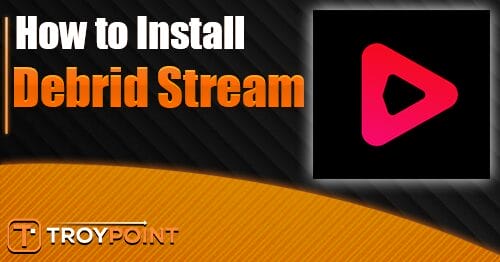5 Secret Firestick Remote Shortcuts for Accessing Hidden Menus – Yeah IPTV

The following guide explains secret Firestick Remote Shortcuts for accessing hidden menus on your Fire TV device.
The Firestick remote has several hidden shortcuts and menus to enhance your streaming experience.

By pressing and holding special button combinations, you can access secret features and hidden menus that are not accessible in any other way.
These secret menus are some of the best Firestick tips and tricks!
Secret Firestick Remote Shortcuts (Video Guide)
Key Takeaways:
- Firestick remote offers hidden shortcuts and menus
- Press and hold button combinations to access secret features
- Enhance streaming experience by leveraging these shortcuts
- Improve accessibility with Voice View and Screen Magnifier
- Customize settings and remap app buttons for personalized experience
Best Firestick Remote Shortcuts
1. Restart and Reset Functions
The Firestick remote offers convenient options for restarting and resetting your device, helping to resolve common issues and enhance performance.
By utilizing specific button combinations, you can easily reboot your Firestick or reset your remote to fix connectivity problems. Here’s how you can use these features:
Restarting your Fire TV
If you encounter any glitches or sluggishness with your Firestick, a quick restart can often do the trick. Simply press and hold the SELECT and PLAY buttons simultaneously on your remote for about 5-10 seconds.

This will initiate a restart, refreshing your Fire TV and potentially resolving any performance issues. It’s a simple and effective way to keep your streaming experience smooth.
Resetting your Firestick remote
If you find that your Firestick remote is unresponsive or not connecting to your device, a reset may be necessary.
The method for resetting your remote depends on the type of remote you have:
- If you have a standard Firestick remote with batteries, remove the batteries and wait for about 10 seconds before reinserting them. This will perform a soft reset.
- If you have a Firestick remote with built-in rechargeable batteries, locate the small pinhole at the back of the remote. Use a paperclip or a similar object to press and hold the reset button for about 5 seconds. This will perform a hard reset.
After resetting your remote, pair it with your Fire TV by following the setup instructions. This should help restore functionality and ensure a reliable connection.
| Firestick Remote Type | Reset Method |
|---|---|
| Standard remote with batteries | Remove and reinsert the batteries |
| Remote with built-in rechargeable batteries | Press and hold the reset button for 5 seconds using a paperclip or similar object |
2. Developer Tools Menu
The Firestick remote offers more than just basic functionality. It comes with hidden menus and developer options that can be accessed by pressing specific button combinations.
By pressing and holding the MENU button and the BACK button simultaneously for a few seconds, you can launch the Developer Tools Menu.

This menu allows you to enable ADB (Android Debug Bridge) debugging, take screenshots, and manage apps on your Firestick.
It’s a powerful tool for developers and advanced users who want to customize and optimize their Fire TV experience.
3. Network Diagnostic Menu
Another hidden menu that can be accessed is the Network Diagnostic Menu. To launch this menu, press and hold the SELECT button and the PLAY/PAUSE button at the same time.

The Network Diagnostic Menu provides detailed information about your network connection, including IP address, Wi-Fi signal strength, and network speed.
It also allows you to run network diagnostics to troubleshoot any connectivity issues you may be experiencing.
These hidden menus give you more control over your Firestick and can help you troubleshoot problems and optimize your streaming experience.
Whether you’re a developer or just a curious user, exploring these menus can unlock additional features and functionalities that are not readily available through the standard Firestick interface.
| Button Combination | Menu or Option |
|---|---|
| MENU + BACK | Developer Tools Menu |
| SELECT + PLAY/PAUSE | Network Diagnostic Menu |
4. Display Resolution and Refresh Rate
The Firestick remote provides a convenient way to adjust the display resolution and refresh rate of your Fire TV.
By utilizing specific button combinations, you can access additional resolution and refresh rate options that are not available in the standard TV settings.

This allows you to fine-tune the display settings to match your preferences and optimize the viewing experience.
When it comes to display resolution, the Firestick remote enables you to choose from a range of options that best suit your TV and content requirements.
Whether you prefer a higher resolution for stunning visuals or a lower resolution for faster streaming, the Firestick remote has you covered.
Adjusting the resolution can enhance the clarity and detail of your favorite movies, shows, and games.
In addition to display resolution, the Firestick remote also allows you to control the refresh rate of your Fire TV.
By selecting the ideal refresh rate, you can ensure smoother motion and reduce motion blur.
Whether you’re watching fast-paced action sequences or enjoying the latest sporting events, adjusting the refresh rate can greatly enhance your viewing experience.
| Display Resolution Options | Refresh Rate Options |
|---|---|
| 720p (HD) | Auto |
| 1080p (Full HD) | 24Hz |
| 4K (Ultra HD) | 50Hz |
| Custom | 60Hz |
With the Firestick remote’s display resolution and refresh rate options, you can achieve the perfect balance between visual quality and smoothness. Take control of your viewing experience and enjoy content the way it was meant to be seen.
5. Accessibility Features
The Firestick remote offers accessibility features that cater to visually impaired users, ensuring inclusivity and enhancing the overall streaming experience.
By pressing specific button combinations, you can enable Voice View, a feature that reads out the screen content audibly.

This allows visually impaired users to navigate through menus, select options, and enjoy their favorite shows and movies with ease.
Additionally, the Firestick remote includes a Screen Magnifier feature that allows users to zoom in on the screen and pan around to view content more clearly.
This feature is particularly helpful for individuals with low vision, enabling them to enjoy a larger and magnified view of the screen.
Firestick Remote Accessibility Features:
- Voice View: Reads out the screen content audibly.
- Screen Magnifier: Zoom in and pan around the screen for a clearer view of the content.
These accessibility features ensure that all users, regardless of visual impairments, can fully enjoy the Firestick streaming experience.
Whether it’s navigating menus, selecting options, or watching their favorite content, visually impaired users can now do so effortlessly with the Firestick remote.
| Accessibility Features | |
|---|---|
| Feature | Description |
| Voice View | Reads out the screen content audibly. |
| Screen Magnifier | Zoom in and pan around the screen for a clearer view of the content. |
Final Thoughts
The Firestick remote is more than just a tool for navigating your Fire TV. It holds a treasure trove of hidden shortcuts, secret menus, and customization options that can revolutionize your streaming experience.
By exploring and leveraging these features, you can unlock the full potential of your Firestick remote.
Whether you’re looking to optimize display settings, troubleshoot network issues, or enhance accessibility, the Firestick remote has you covered.
The possibilities are endless with the ability to restart and reset your device, access hidden menus and developer options, adjust display resolution and refresh rate, and even customize app buttons.
These hidden shortcuts and tricks empower you to take control of your streaming experience and tailor it to your preferences.
Fine-tune the display settings, troubleshoot issues easily, and enjoy a personalized streaming journey like never before.
So, go ahead and embrace the power of the Firestick remote. Discover the secret shortcuts, explore the hidden menus, and unleash the true potential of your Fire TV.
Get ready to elevate your streaming experience with the Firestick remote tricks that will revolutionize how you enjoy your favorite movies, shows, and more.
Firestick Remote Shortcuts FAQs
What are some hidden shortcuts and menus on the Firestick remote?
The Firestick remote has several hidden shortcuts and menus that can enhance your streaming experience. By pressing and holding special button combinations, you can access secret features and hidden menus that are not accessible in any other way.
How can I restart or reset my Firestick using the remote?
To restart your Fire TV, press and hold the SELECT and PLAY buttons simultaneously for about 5-10 seconds. If your Firestick remote is not working or connecting, you can try resetting it using specific button combinations based on the type of remote you have.
Can I access hidden menus and developer options with the Firestick remote?
Yes, by pressing and holding certain button combinations, you can launch the Developer Tools Menu and the Network Diagnostic Menu. These menus provide valuable information about your device and network connection, helping troubleshoot issues and optimize performance.
How can I adjust the display resolution and refresh rate using the Firestick remote?
By holding the UP and REWIND buttons simultaneously, you can access additional resolution and refresh rate options that are not available in the standard TV settings. This allows you to fine-tune the display settings to match your preferences and optimize the viewing experience.
Can I customize the Firestick remote and remap app buttons?
Yes, if your remote has app shortcut buttons, you can remap them to launch any app of your choice. You can also customize the TV input and control Bluetooth headphone/speaker volume using the Firestick remote, enhancing convenience and flexibility.
Are there any accessibility features on the Firestick remote?
Yes, by pressing specific button combinations, you can enable Voice View, which reads out the screen content, and the Screen Magnifier, which allows zooming and panning. These features enhance accessibility and inclusivity for all users.
The post 5 Secret Firestick Remote Shortcuts for Accessing Hidden Menus appeared first on Yeah IPTV.
The official URL for this IPTV service is https://yeah-iptv.com/