How to Install Redbox TV on Firestick for Free Channels (2024) – Yeah IPTV

This guide will show how to install Redbox TV APK on Firestick/Fire TV and review channels, favorites, and much more.
Redbox TV is one of the best free IPTV apps that provides hundreds of channels and VOD options mostly in SD quality.
These channel categories include news, sports, shows, movies, music, gaming, and much more!
This app is popular among cord-cutters who jailbreak their firesticks to access 3rd party apps like Redbox TV APK.
This IPTV app can be installed on any Android-powered device including the Amazon Firestick, Fire TV, Fire TV Cube, NVIDIA Shield, and more.
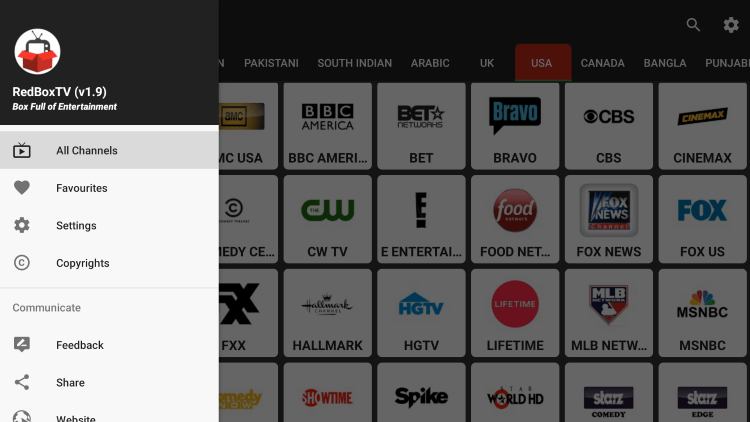
For those unfamiliar with IPTV services, IPTV stands for “Internet protocol television.” In other words – live television through the Internet.
There are thousands of IPTV apps and services and Redbox TV is one of the best available. This is a popular alternative to traditional cable packages.
Because this Live TV app is free to use, you will experience buffering and have a limited channel selection.
If you are looking for a paid service with more channels and VOD options, check out our updated list of IPTV services.
Below you find information on this free IPTV app including how to install it, channels, categories, settings, and more.

Redbox TV APK Highlights
- 100% free app
- Hundreds of channels mostly in SD quality
- US, UK, and Canada channels
- VPN friendly
- Popular sports channels and some PPV
- Compatible with Firestick/Fire TV and Android devices
- Easy to install APK on Downloader
- Major news channels
- International channels
- VOD options
- Favorites manager
- External video player support
- Adult Channels
- Settings configuration
Screenshots
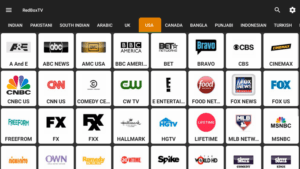
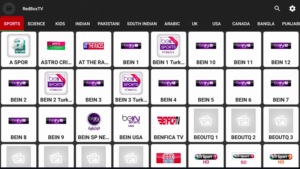
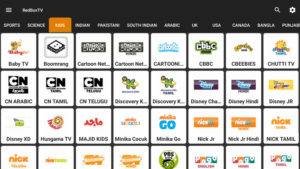
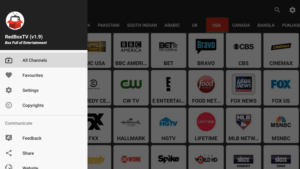
How to Install Redbox TV on Firestick
Below, we have provided a video and screenshot guide for installing the latest version of Redbox TV on Firestick.
We suggest watching the video first and then reviewing the screenshots afterward for more details.
Video Guide
Screenshot Tutorial
1. Launch the Downloader app.
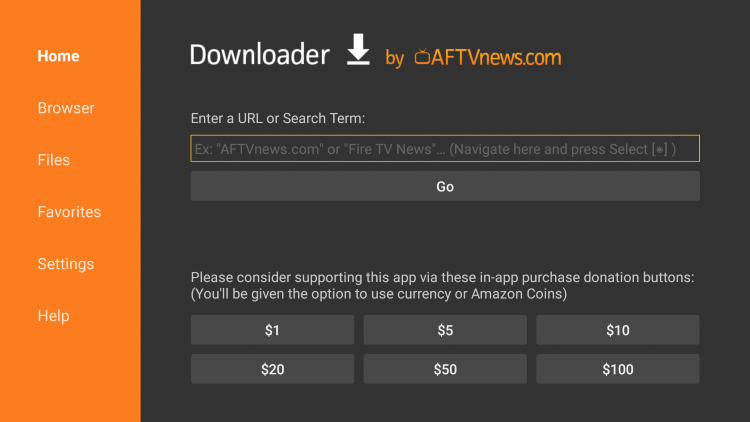
2. Click Browser on the left menu.
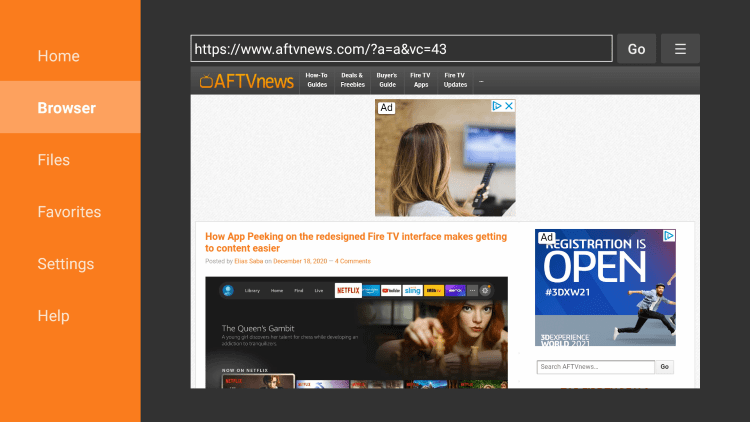
3. Enter the following URL – https://techbigs.com/redbox-tv-18.html and click Go.
NOTE: Disregard the URL in the screenshot below. The destination for this APK has changed.
- This is the official source of this app.
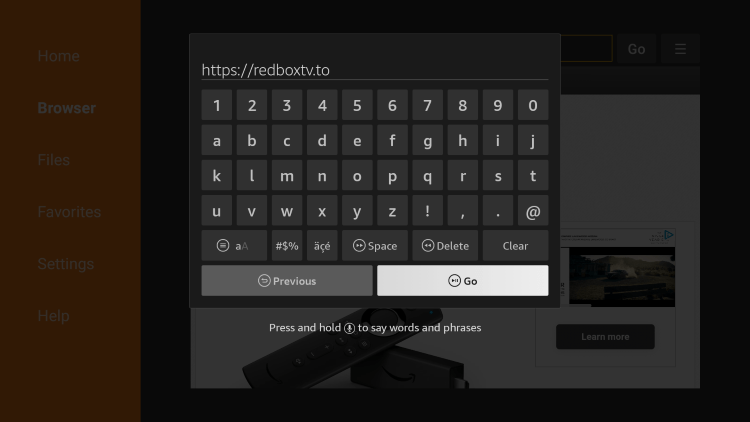
4. Scroll down and click Download for Android.
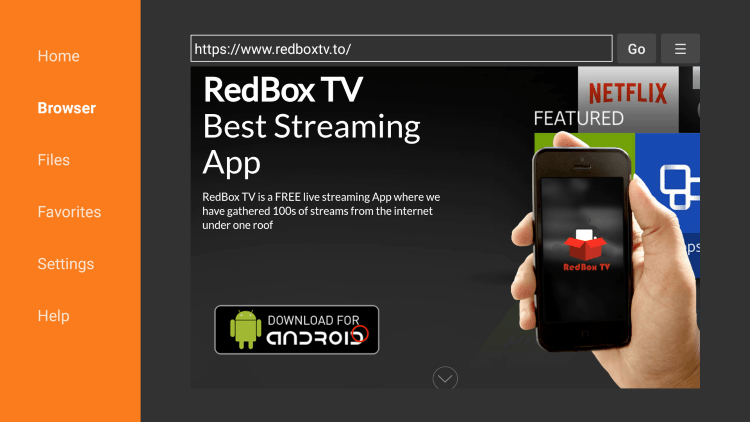
5. Wait for the app to download.
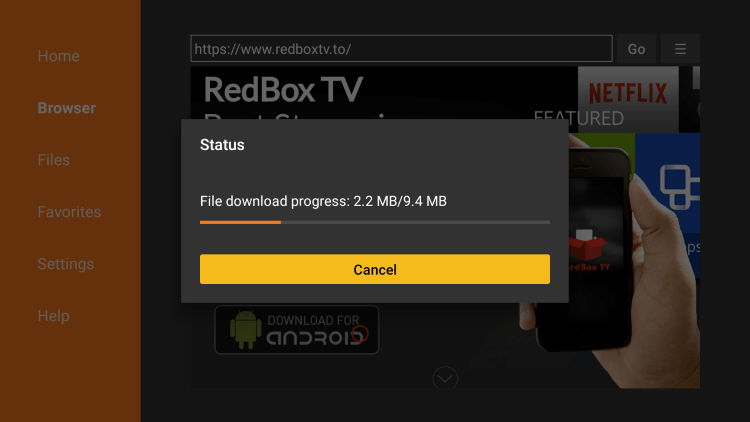
6. Click Install.
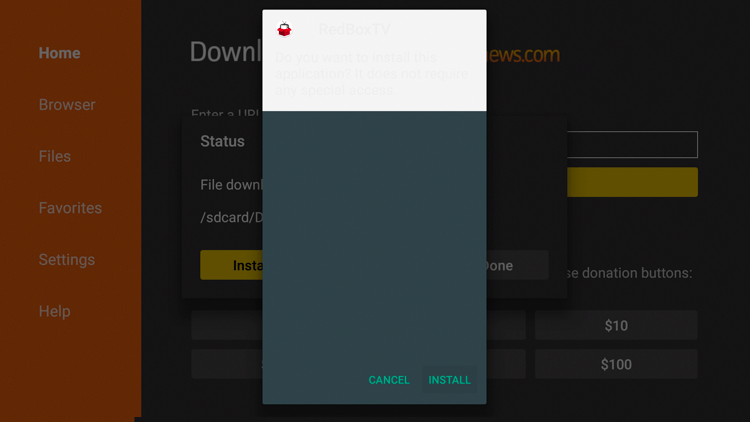
7. Click Done.
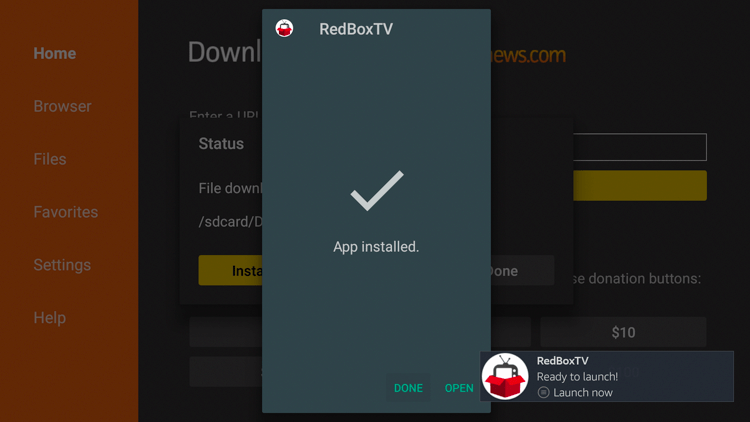
8. Click Delete.
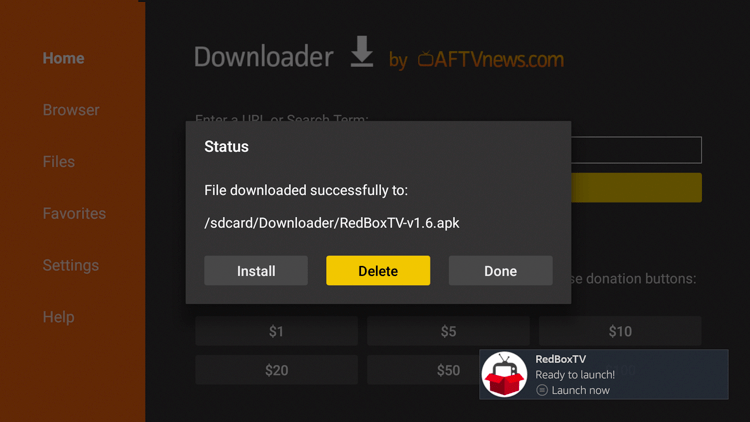
9. Click Delete again.
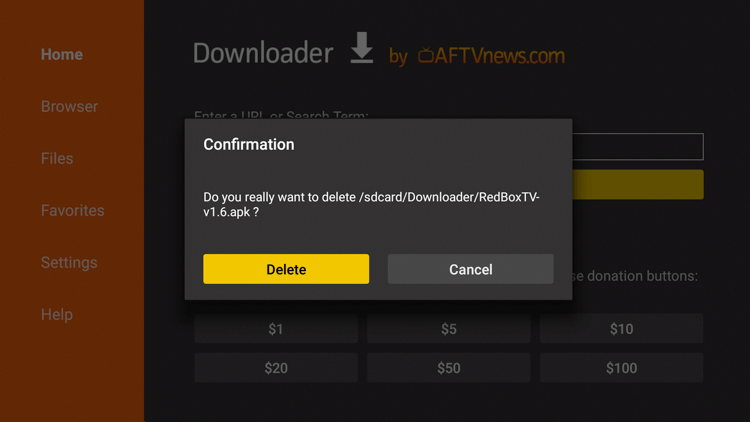
10. Launch the IPTV app on your Firestick.
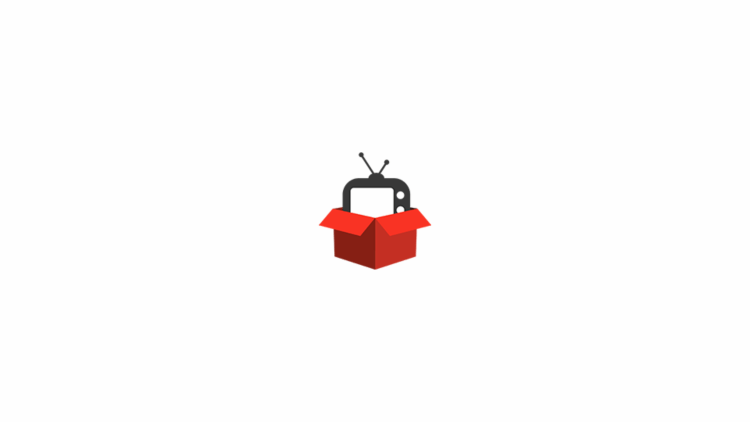
11. You have finished installing Redbox TV APK on your Firestick!
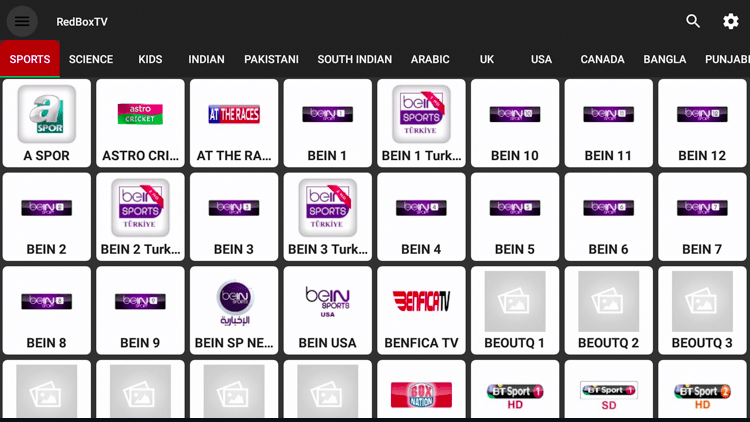
IMPORTANT: Prior to using this IPTV service, we suggest connecting to a VPN to hide your online activity.
Redbox TV Channels
As mentioned previously, Redbox TV offers hundreds of live channels that are completely free to stream.
These channels come in a variety of categories such as USA, UK, sports, kids, entertainment, news, science, international, and much more.
This IPTV app even has options for major sports channels, adult, and other offerings not included in some services.
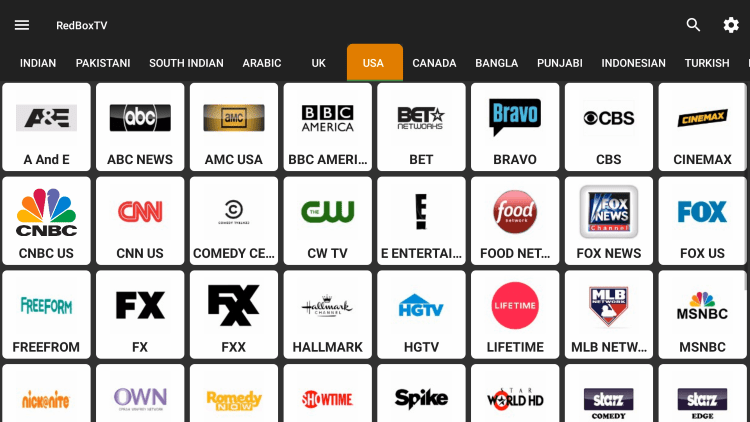
This app contains hundreds of live channels and VOD options in numerous categories.
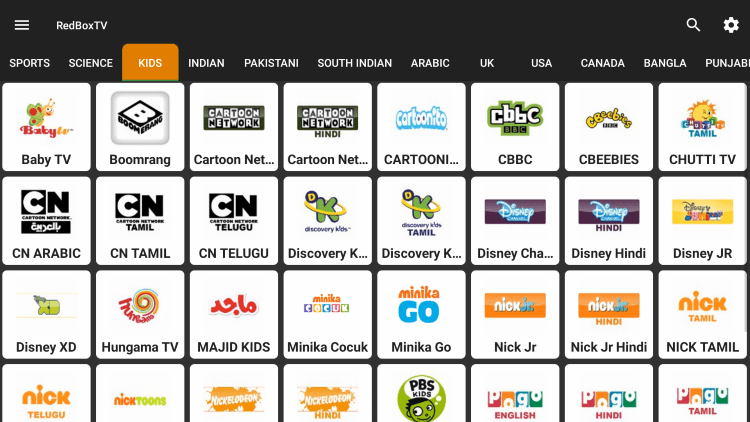
There are also several settings configurations within this free IPTV app.
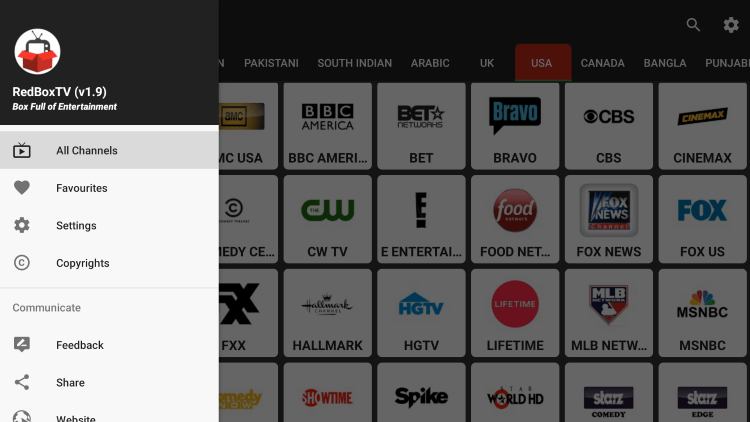
Features & Details
Add Channels to Favorites
One of the best features within Redbox TV APK is the ability to add channels to Favorites. Some Live TV apps don’t have this feature.
Follow the steps below on how to add channels to Favorites within this IPTV app.
1. Select any channel and hold down the OK button on your remote.
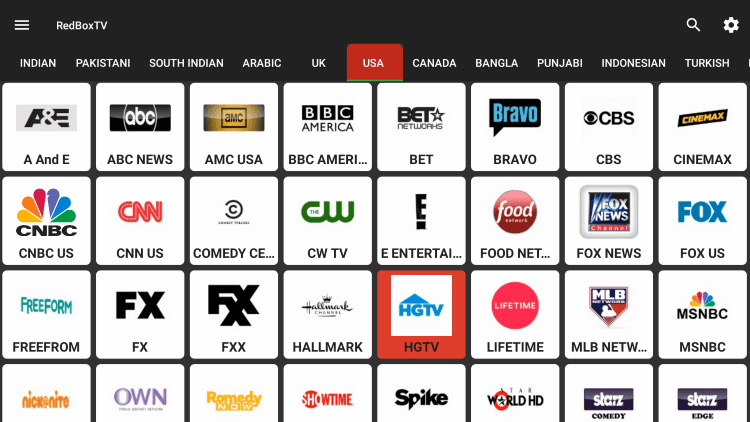
2. This Add to Favourites message will appear, click yes.
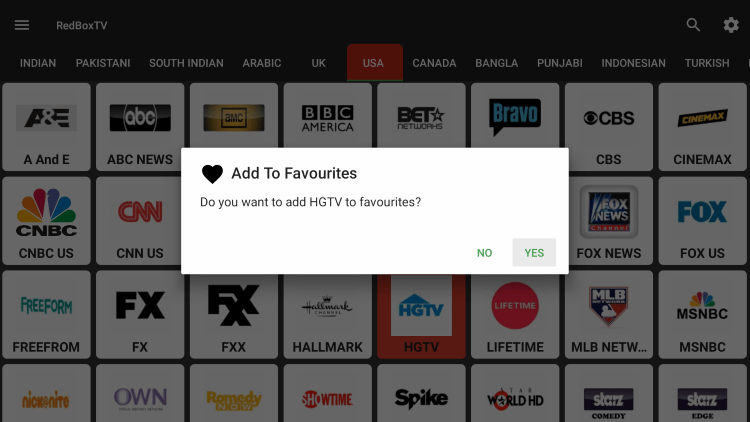
3. You will notice a message saying “Channel added successfully to favorites.”
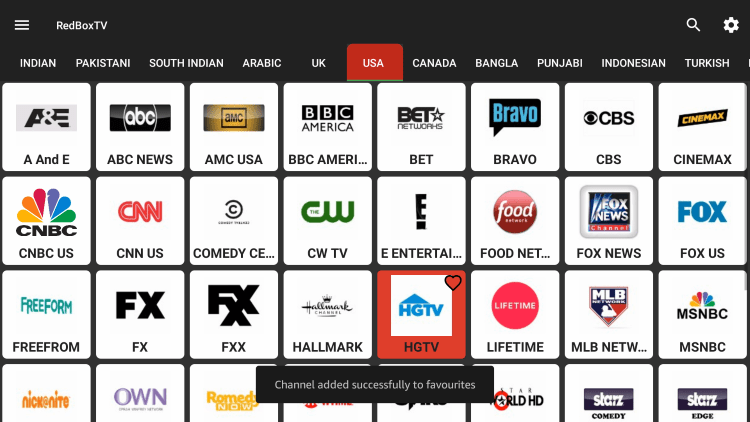
4. Return back to the home screen and click the menu icon in the upper left corner of the screen.
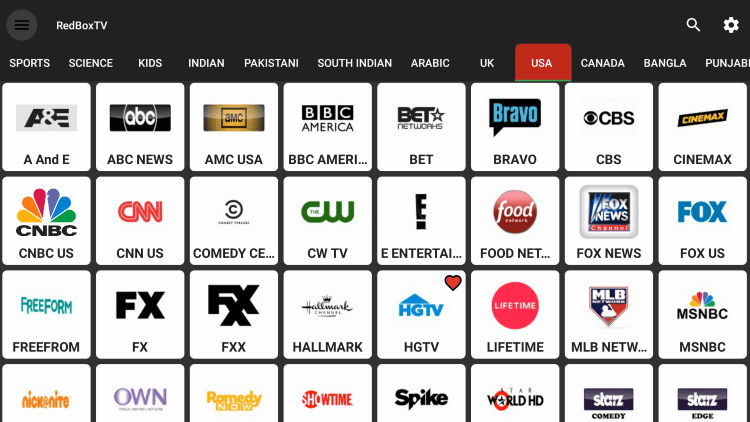
5. Select Favourites.
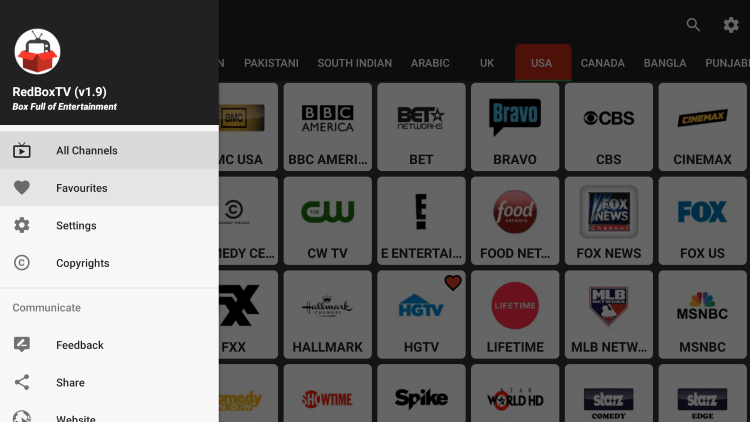
6. Your selected channel is now located within your favorites.
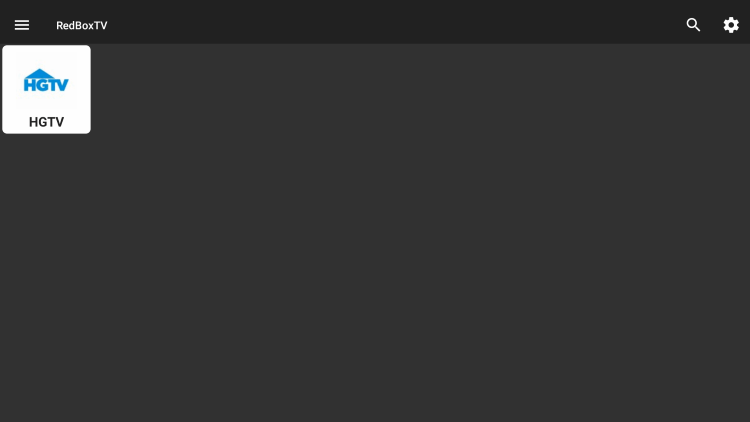
7. If you want to remove a channel from your Favorites, hover over the channel and hold down the OK button. Then choose yes.
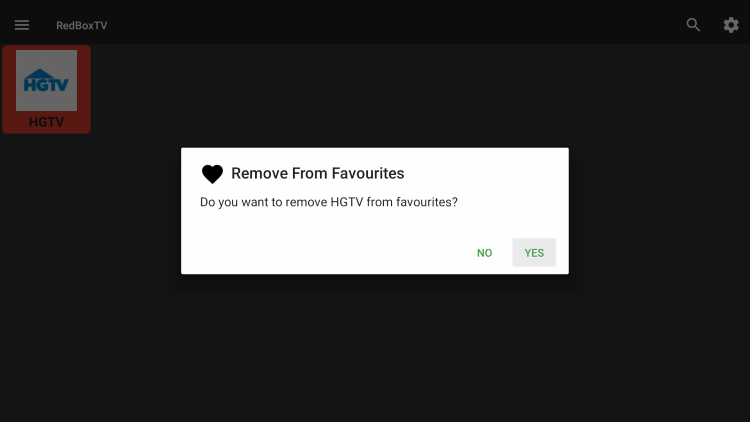
8. That’s it! You can now add/remove channels from Favorites within this IPTV app.
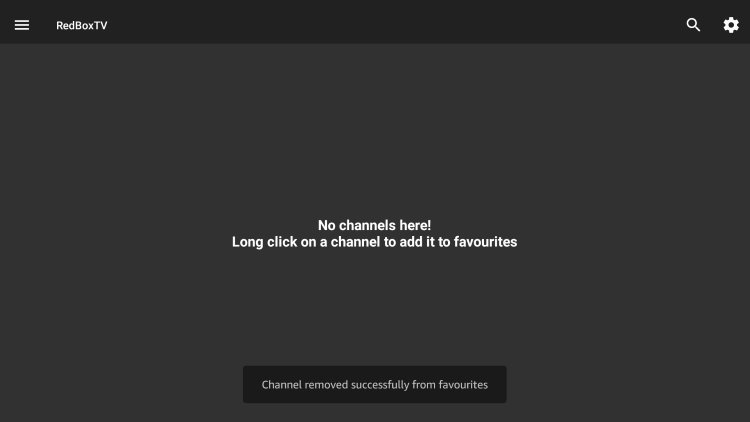
External Video Players
Another great feature of this IPTV app is the ability to add external video players.
In the example below, we show how to integrate an external player within Redbox TV.
1. Click the menu icon in the upper left corner.
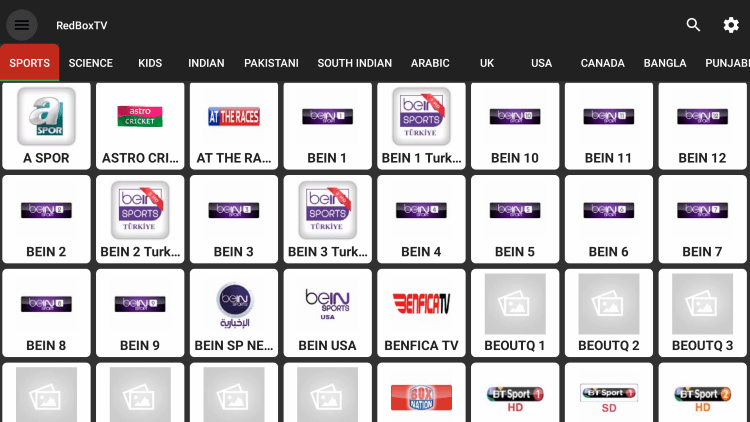
2. Scroll down and choose Settings.
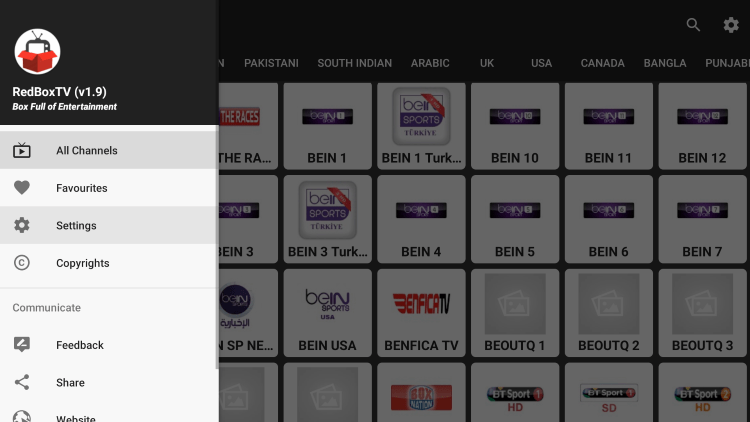
3. Then click Video Player.
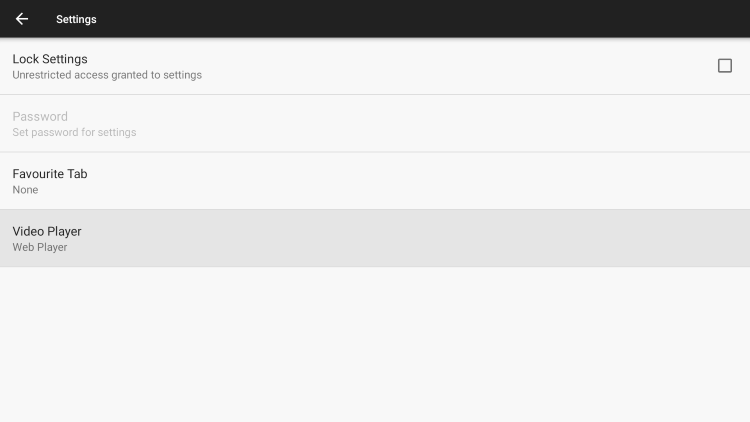
4. For this example, we used MX Player.
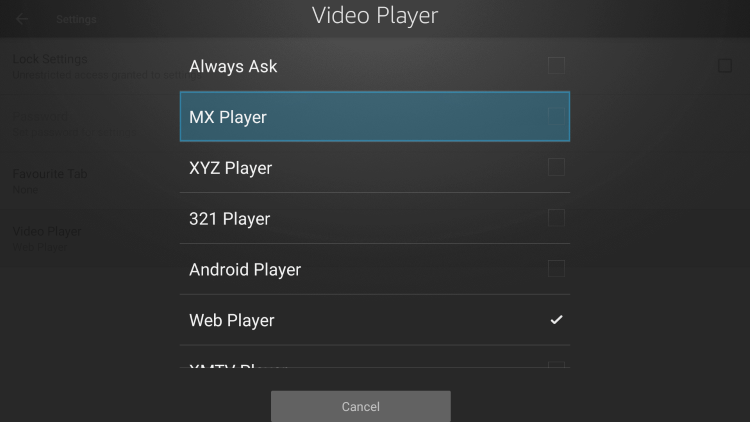
5. You have successfully integrated an external video player within this IPTV app!
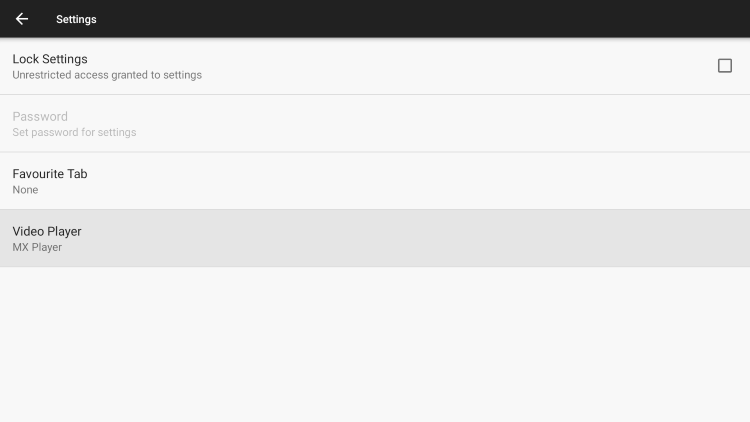
Is This IPTV App Legal?
IPTV Wire can’t determine whether these unverified IPTV apps hold the proper licensing.
If and when an IPTV application is deemed illegal, we notify our users immediately and update reports on our website to reflect that information.
In conclusion, the end-user is responsible for all content accessed through free IPTV apps and paid services.
Best Legal IPTV Alternative
IPTV Wire recommends using 100% legal and verified IPTV providers instead of Redbox TV.
Here are our recommendations for legal IPTV options.
#1 Ranked Legal IPTV Service – Vidgo
Best Legal IPTV Providers
Frequently Asked Questions
What is Redbox TV APK?
Redbox TV APK is a free IPTV app that provides hundreds of live channels and VOD options.
What Channels does Redbox TV have?
Redbox TV has hundreds of channels in several categories including news, entertainment, sports, international, and more.
Is this IPTV App Free?
Yes. This IPTV app is 100% free to use on any streaming device.
What Devices can this IPTV App be Installed on?
This IPTV app is available for installation on any device that runs the Android operating system. This includes the Amazon Firestick, Fire TV, and any Android device.
The post How to Install Redbox TV on Firestick for Free Channels (2024) appeared first on Yeah IPTV.
The official URL for this IPTV service is https://yeah-iptv.com/
