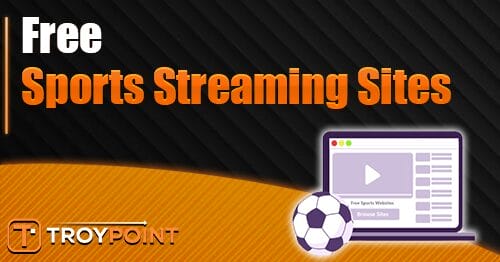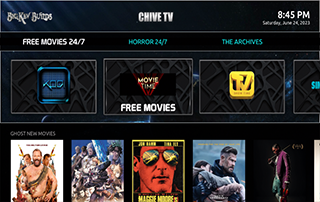
Chive TV Kodi Build – How to Install it on Firestick (Kodi 20 Nexus) – Yeah IPTV
This detailed review of Chive TV Kodi Build brings you everything you need to know about this build on Firestick and Android devices.
Is Chive TV Kodi Build Safe to Use? Is The Chive TV Kodi Build Legal? What Content Does This Kodi Build Have? We will answer these and other questions in this article.
The reason we are asking legal questions is because this build is not available in Kodi’s official repository. This is sometimes a warning sign.
The Chive TV build is one of many Kodi builds is located in the Doomzday Repository and offers Movies, TV Series, Sports and Free IPTV.
For those new to Kodi, a Kodi build is an all-in-one platform that comes with tons of working add-ons and other features for an enjoyable streaming experience.
Since this build cannot be installed from the official Kodi repository, it needs to be installed by a third party, which we show in the tutorial below.
NOTE: If you don’t have Kodi installed on your device, you can install the latest stable version using the tutorial below.
How to Install Kodi on Firestick
The Chive TV Kodi build can be installed on any Android device including Amazon Fire StickFire TV, Fire TV Cube, NVIDIA Shield and more.
Categories in this build include Free Movies, TV Shows, Sports, Live TV, Kids, My Accounts, Settings and more.
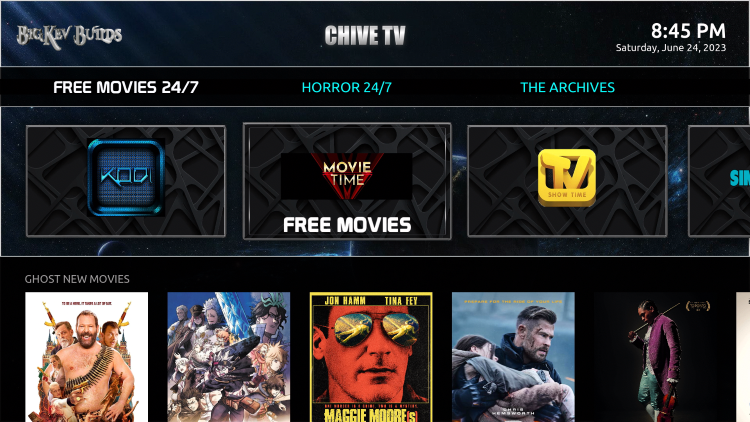
The Chive TV Kodi Build is widely recognized as one of the best Kodi builds.
Since this build is free to use, buffering may occur and channel options are limited.
If you are looking for a paid service with more channels and quality playback, check out our updated list best IPTV services.
LEGAL DISCLAIMER: Yeah IPTV does not own or operate any IPTV service or streaming application. We do not host or distribute applications. We do not verify that IPTV services or app developers have the correct license. The end user is solely responsible for the media accessed through any device, app, add-on or service mentioned on our website.
For a 100% legal IPTV service, IPTV recommends WIRE vidgo.
Below is information about this Kodi build including installation, features, categories and more.
Is Chive TV Kodi Build Safe?
Before I install this I want to first scan the repository url with VirusTotal.
Here is the screenshot of the scan results.
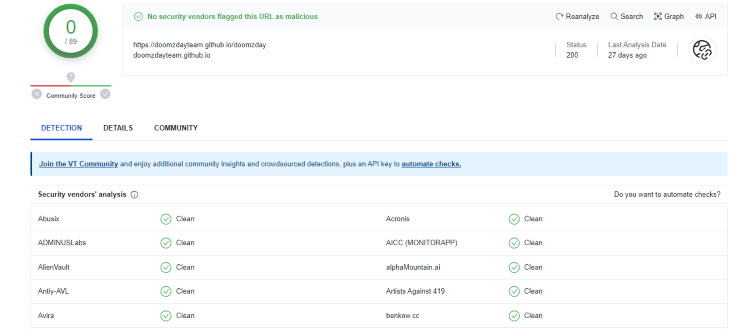
VirusTotal did not find any suspicious files or malware in the Chive TV build repository URL.
However, that doesn’t mean we shouldn’t protect ourselves when streaming content from this unverified third-party build.
Kodi even alerts users during setup that these third-party builds and add-ons gain access to personal information stored on our device.
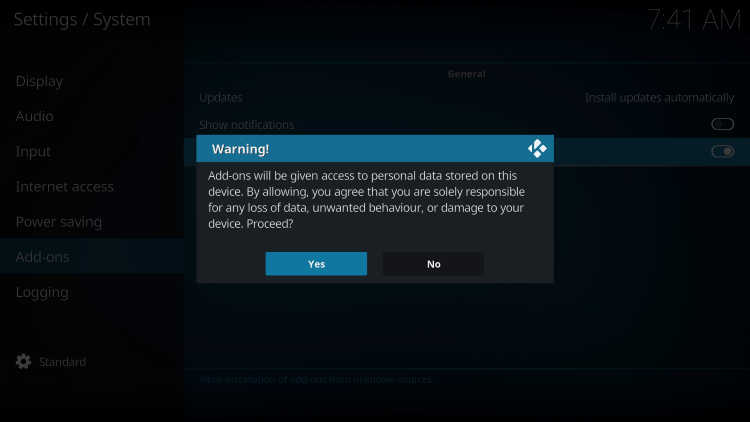
The best way to protect yourself when using unverified Kodi builds is with a VPN.
YOU ARE BEING FOLLOWED…
Your online activities are tracked by your internet service provider, app/add-on developers and the government using your identifying IP address.
Stream anonymously with Surfshark VPN.
Surfshark encrypts your connection to the internet and masks your IP address and location so you remain anonymous.
Your current identifying IP address: 68.65.122.96
SAVE 82% + GET 2 MONTHS FREE
Surfshark backs its service with a 30-day money-back guarantee.
With Surfshark, you can use your account on an unlimited number of internet-connected devices
Best VPN for Kodi
screenshots
Now here are the steps we went through to install Chive TV Kodi Build via their repository.
How to Install Chive TV Kodi Build
1. After Kodi is installed on your device, launch Kodi and click on the “Settings” icon.
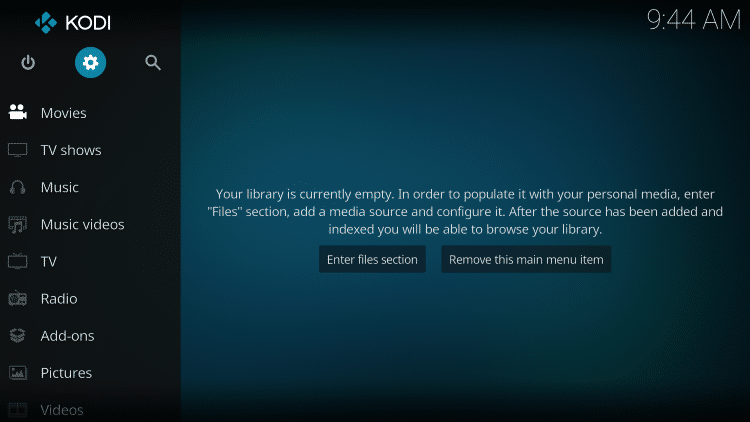
2. Click Systems.
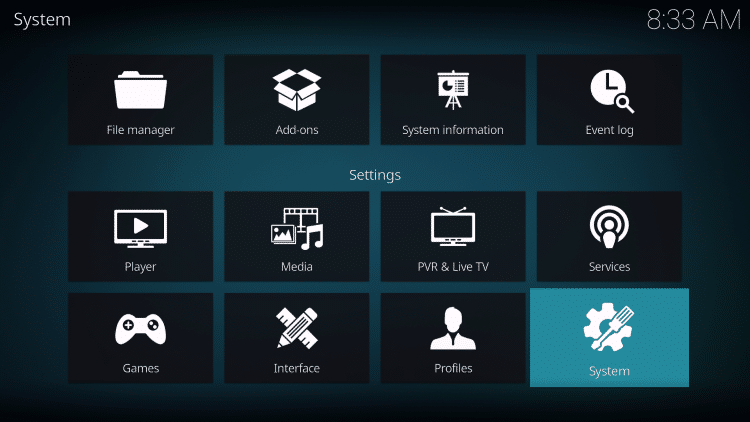
3. Hover over the Add-ons menu and enable it Unknown sources.
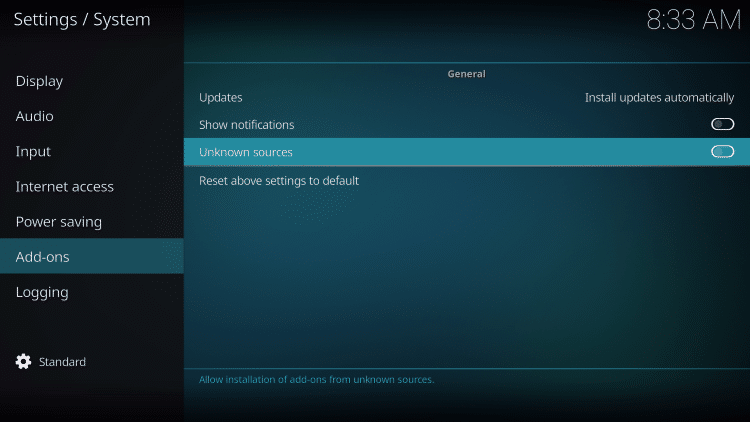
4. Read the warning message and click Yes.
This is another reminder of using a VPN when running those unverified third party Kodi builds like Chive TV.
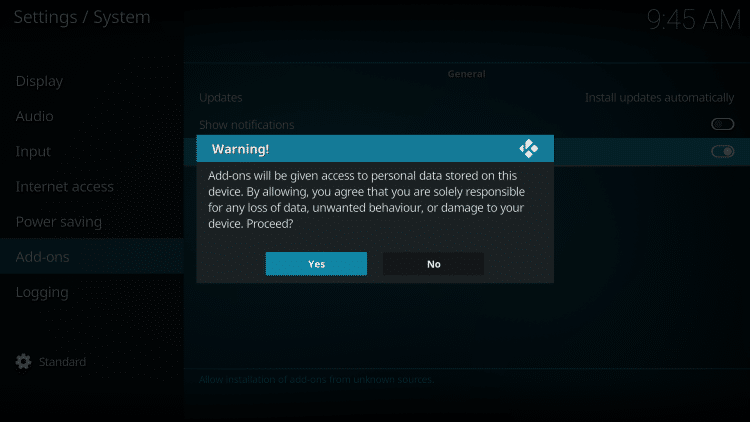
5. Then click the back button on the remote control and select File Manager.
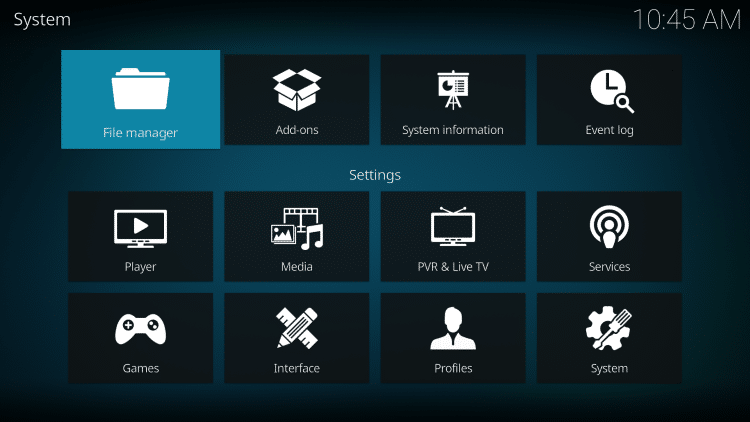
6. Click Add Source.
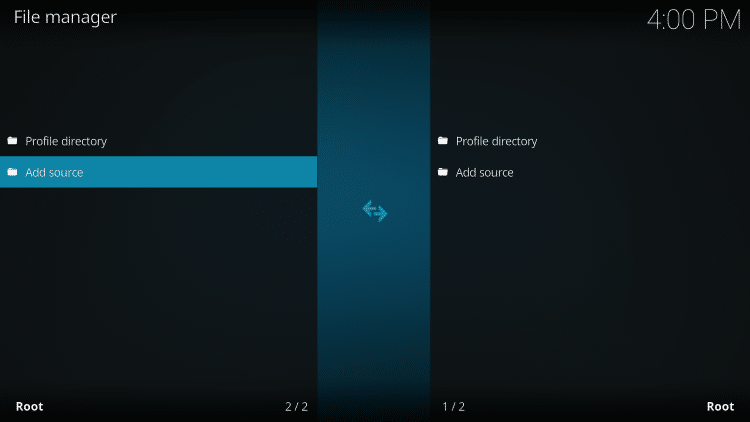
7. Click on the icon
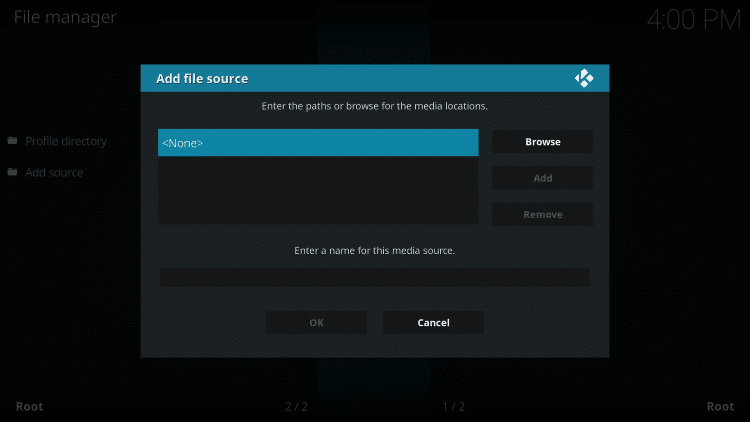
9. Name the media source whatever you want and click OK.
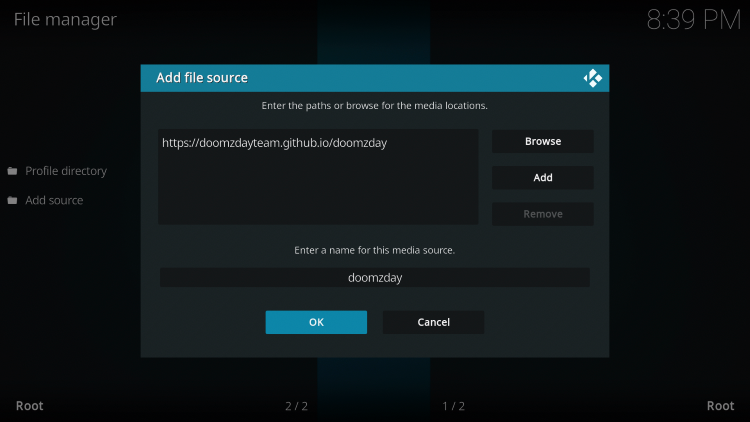
10 Click the back button and select Add ons.
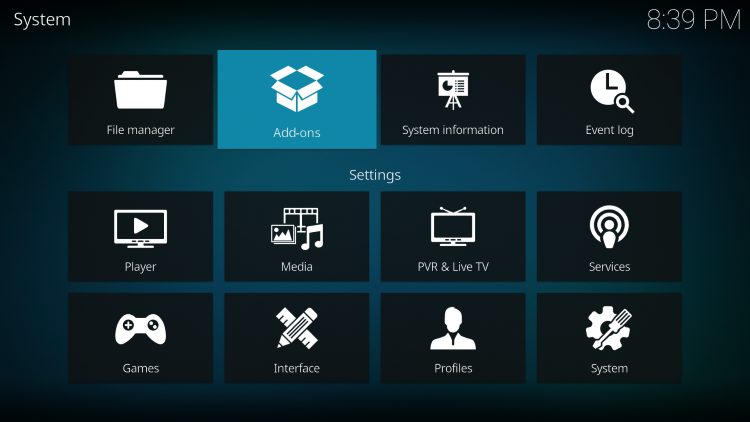
11. Click Install from ZIP file.
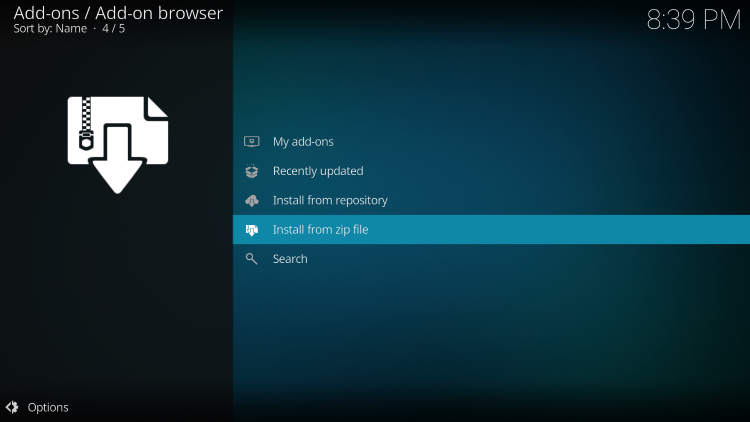
12. Locate and select your media source.
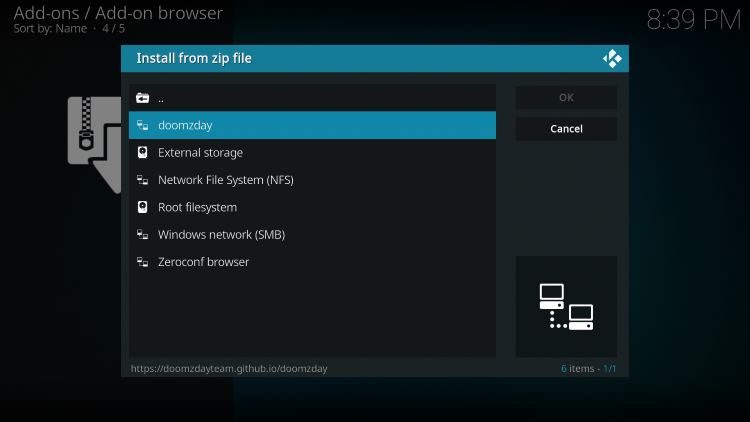
13. Click on the URL of the ZIP file – Repository.doomzday.zip
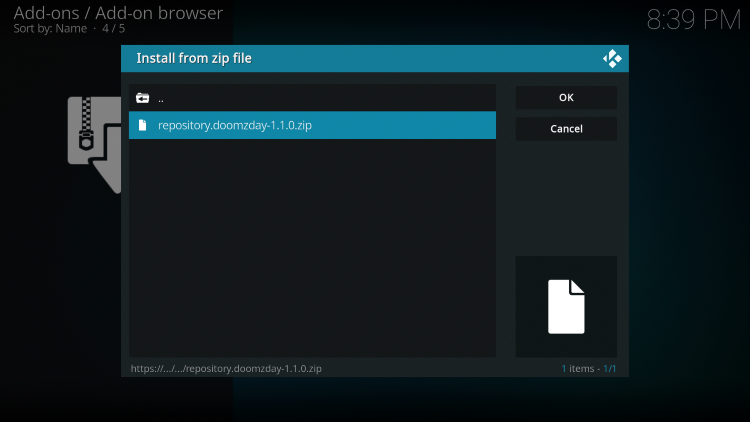
14 Wait a few seconds for the Doomzday Repo Add-on Installed message to appear.

15 Then click Install from Repository.
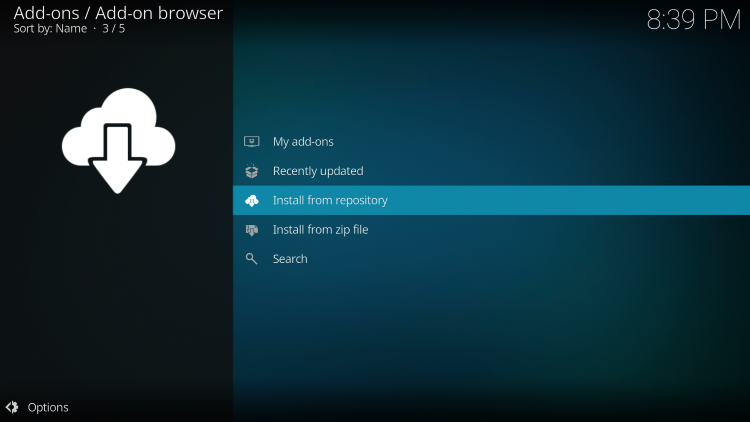
16 Click Doomzday Repo.
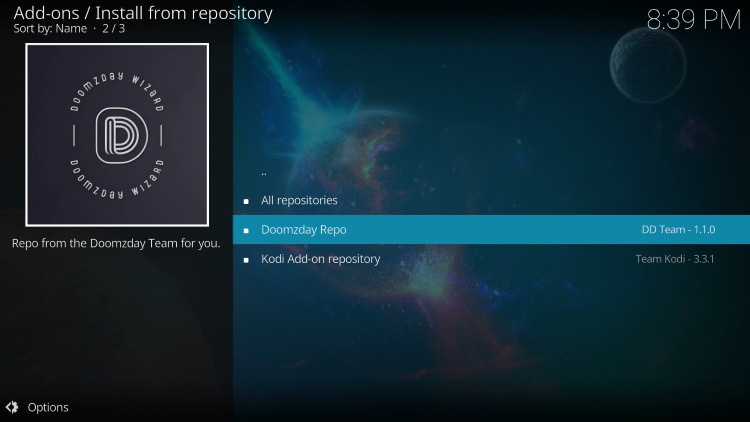
17 Choose Program Add-ons.
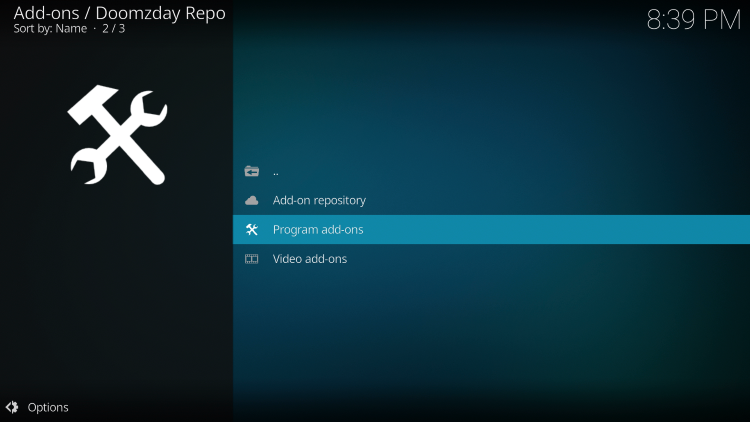
18 Click Simple doomzday wizard.
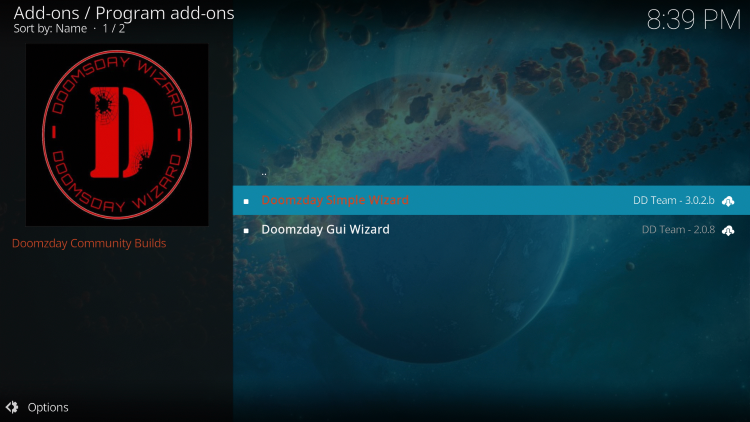
19 Click Install.
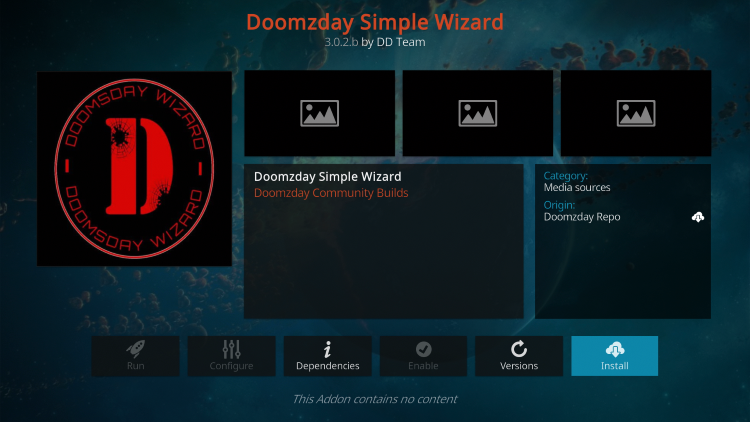
20 Wait a minute or two for the Doomzday Wizard Add-on Installed message to appear.
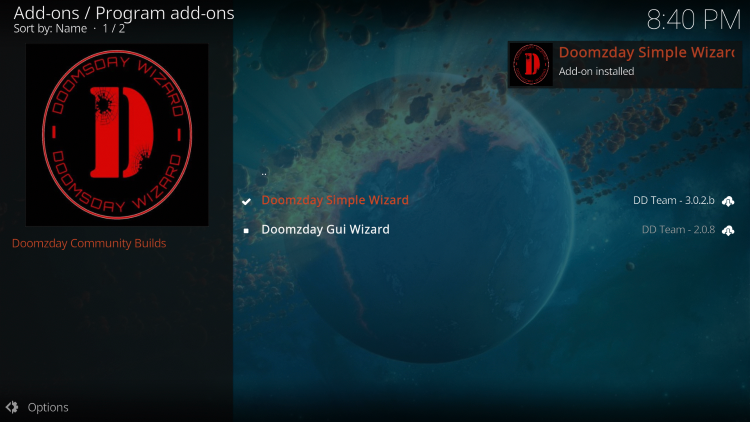
21 Return to the Kodi home screen and select Add ons from the main menu. Then select Doomzday Wizard.
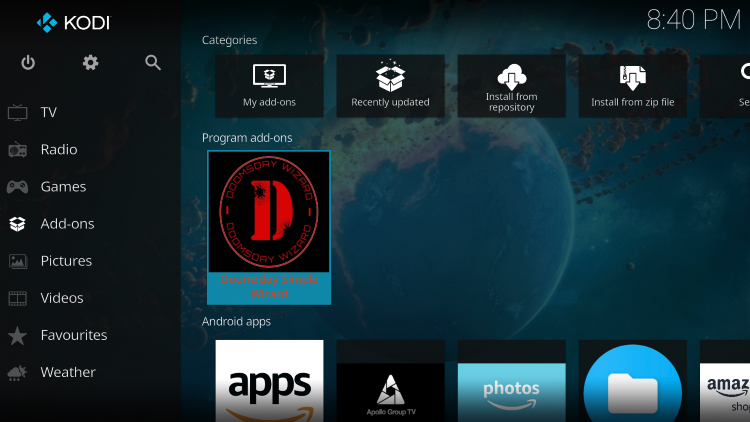
22 Click build menu.
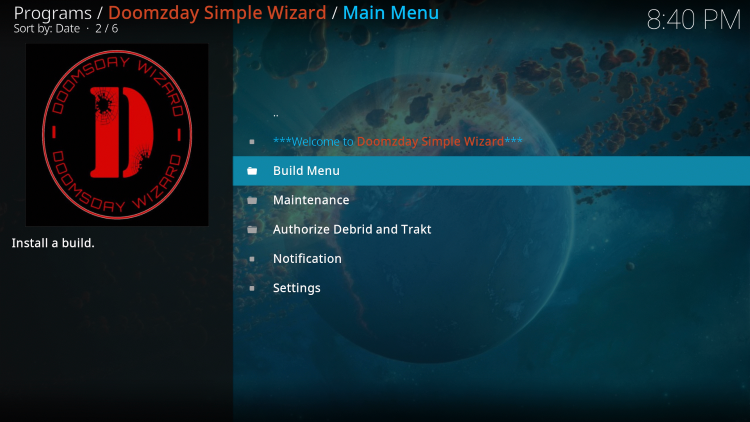
23 Select Chive TV.
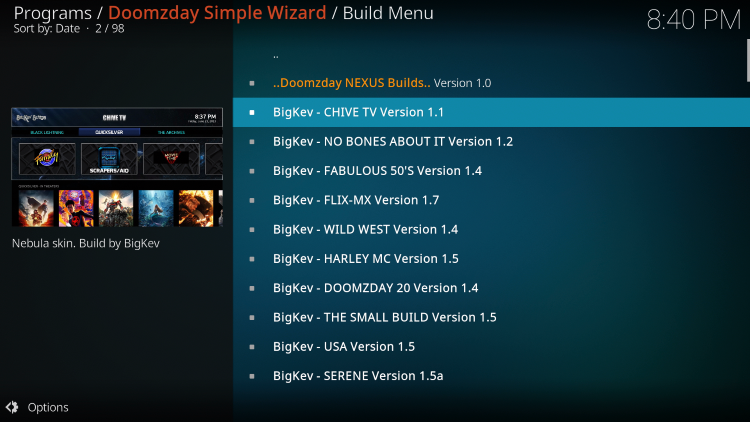
24 Click on Continue.
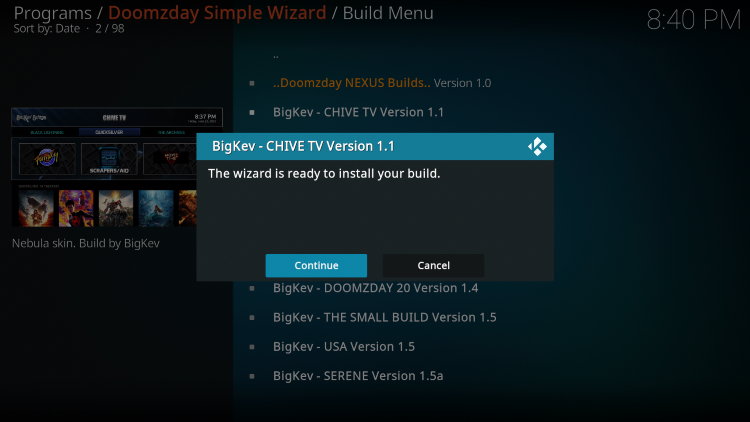
25 Wait a minute or two for the build to download.
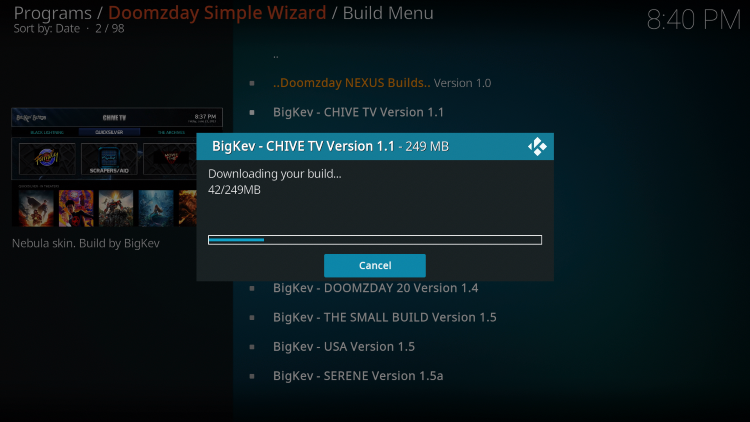
26 Once the installation is complete, click OK.
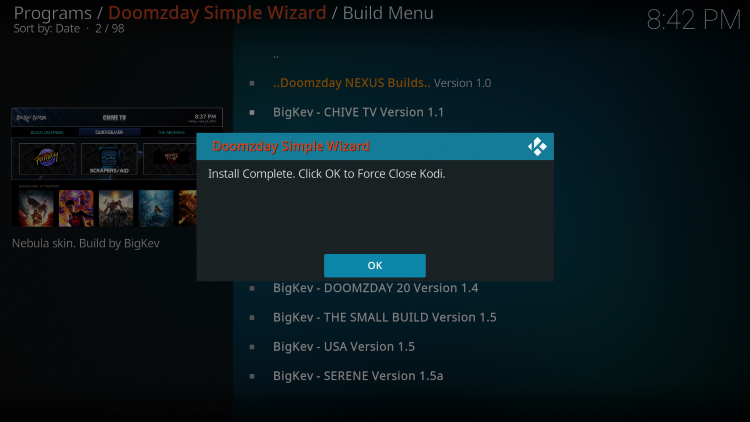
27 Restart Kodi from your home screen or apps menu.
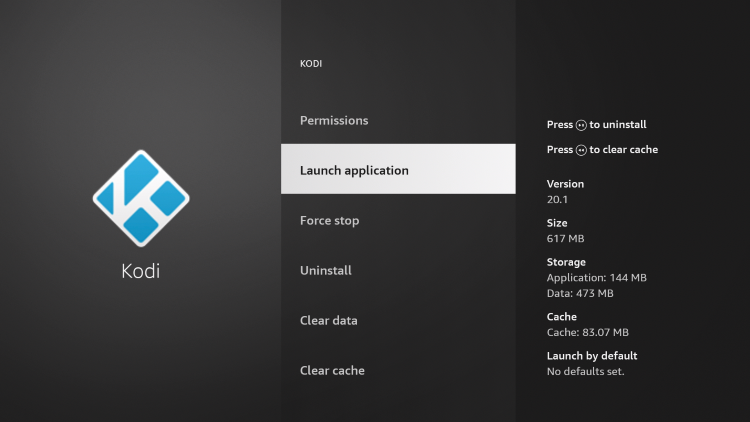
28 That’s it! You have installed the Chive TV Kodi Build on Firestick/Android.
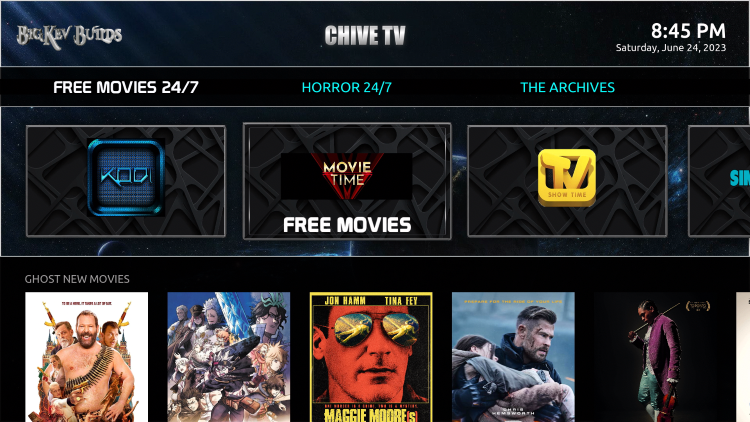
Enjoy live channels, sports, movies, TV shows and other content!
Are Kodi Builds Legal?
It is impossible for IPTV Wire to determine whether these unverified Kodi builds or addons have the correct license.
If a Kodi build is deemed illegal, we will notify our users immediately and update reports on our site to reflect that information.
In summary, the end user is responsible for all content accessed through unverified Kodi builds like Chive TV.
You can check Kodi’s full list of verified addons on the official website.
For 100% legal and verified IPTV providers, check out our resource guide below:
Best Legal IPTV Providers
For more Kodi options, check out our popular guides below.
Overall, the Chive TV build is a well-known Kodi build that provides a large number of live streams that can be installed on any Firestick/Android device.
frequently asked Questions
What is Chive TV Kodi Build?
Chive TV is a free version of Kodi that offers countless options for streaming live channels, sports, movies and other content.
What content does Chive TV Kodi Build have?
Chive TV’s Kodi build offers thousands of movies, TV series, live channels and more.
What is a Kodi build?
A Kodi build is an all-in-one platform that comes with tons of working add-ons and other features for an enjoyable streaming experience.
Is this Kodi build free?
Yes. This Kodi build is 100% free to use on any streaming device.
What devices can this Kodi build be installed on?
This Kodi build can be installed on any device running the Android operating system. This includes the Amazon Firestick, Fire TV, and any Android device.
Related
The official URL for this IPTV service is https://yeah-iptv.com/