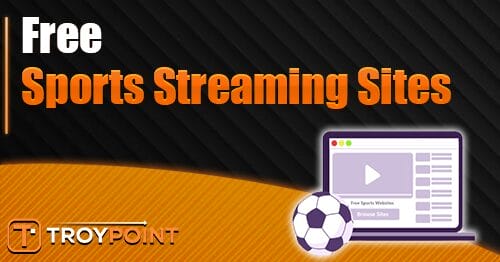How to Install IPTV on Sony Smart TV – Yeah IPTV
Internet Protocol Television (IPTV) is a budget-friendly streaming service where you can stream a large number of movies, live channels, TV shows & on-demand videos for a low-cost subscription. To access it, an IPTV player is necessary. If you are a Sony Smart TV user, you are lucky as you can install hundreds of IPTV players on your Sony TV directly from the Play Store, be it Sony Android TV or Sony Google TV. Alternatively, you can screen mirror any required IPTV app or player to the TV from your mobile phone.
This article will offer you guidance to access IPTV on Sony Smart TV with Android & Google in all the above-mentioned ways in detail.
Why Connect to VPN to Stream IPTV on Sony Smart TV?
Streaming IPTV content without a VPN exposes your original IP and makes you vulnerable to privacy breaches and cyber attacks. Meanwhile, some of the IPTV services may be geo-restricted in your country. So, it is advisable to choose and use a VPN on your device to secure your privacy and data while watching IPTV content.
Since you can find a lot of VPNs online, we recommend you sign up for NordVPN since the service offers various security features. Currently, NordVPN offers a 67% discount + 3 months free as a New Year’s deal for all subscribers.
How to Watch IPTV on Sony Android TV
As mentioned above, you can download an IPTV player directly from the Google Play Store available on your Sony TV. Here’s how to do it.
1. Turn on your Sony smart TV and connect it to a strong WiFi connection.
2. Go to the home screen and launch the Google Play Store from the Apps tab.

3. Tap the Search icon and enter TiviMate IPTV using the on-screen keyboard.

4. Select the TiviMate IPTV app from the result and click the Install button to install the app on your TV. Wait a few minutes, and the app will be installed on your Sony Android TV.
5. Once the installation has been completed, launch the TiviMate IPTV app on your TV.
6. Click the Add Playlist button from the home screen of your Tivi IPTV Player.

7. If you are clicking the Enter URL option, you can log in with your M3U URL credentials.
8. Choose Xtream Codes Login to log in with your username and password provided by your IPTV provider.

9. Once you have logged in to your account, relaunch the TiviMate IPTV Player app on your TV to load your IPTV content.
10. Now, start streaming your favorite content from the TiviMate IPTV Player app on your Sony Android TV.
How to Watch IPTV on Sony Google TV
1. Turn on and connect your Sony Google TV to the internet.
2. From the Home page, select the Search option and search for the Smart IPTV Xtream Player app.

3. Once the app appears in the search results, click Install and download the player.
4. Click Open and launch the app. Then, select either Login With Xtream Codes API or Load Your M3U Playlist option.

5. Enter the respective IPTV credentials according to the chosen playlist type and click Login.
6. Now, the required IPTV content will appear on your Sony Google TV.
How to Screen Mirror IPTV on Sony Smart TV
Suppose your TV does not have sufficient storage to install the IPTV app. You can transfer the content from your mobile to the TV by using the Screen Mirroring option. This procedure can be done from iPhones as well as Android mobile. Moreover, the method is common for both Sony Android & Google TV. The following headings will elaborate on both methods in detail.
How to Screen Mirror IPTV from Android Mobile
1. Turn on your Sony Smart TV.
2. Ensure you connect your mobile and TV to the same WiFi network.
3. Launch the Google Play Store on your Android device and download the iMPlayer IPTV app.
4. Open the IPTV player on your mobile and integrate your playlist link.
5. Go to the Notification panel of your mobile and click the Cast or screen mirroring option.

6. Select your Sony Smart TV from the available device.
7. Now, the IPTV content on your smartphone will start to mirror your Sony smart TV.
How to Screen Mirror IPTV from iPhone
For screen mirroring from iPhone, you have to enable the AirPlay option on your Sony Android & Google TV. To do so, Click the remote’s Source button → Choose Edit → Select AirPlay & HomeKit Settings → Turn on AirPlay. After completing this pre-requisite process, follow the below steps.
1. Connect your iPhone and Sony Smart TV to the same WIFI network.
2. Download the NexTv IPTV player from the App Store and launch it.
3. Then, open the Control Center and enable the Screen Mirroring option.

4. Tap your Sony TV‘s name and establish a connection between both devices.
5. Now, return to the IPTV player app and add the M3U link.
6. Select any content and play it. Whatever you have selected will run on Sony Smart TV and iPhone simultaneously.
Best IPTV Players For Sony Smart TV
Apart from the above-used players, there are lots of the best IPTV players available for Sony Smart TVs. Their names and other details are mentioned below.
FAQ
The official URL for this IPTV service is https://yeah-iptv.com/