
How to Install Kodi on Firestick and Fire TV Devices (Kodi 19 & 18.9) – Yeah IPTV
The following guide shows How to Install Kodi on FirestickFire TV and Android devices in 2022.
Is Kodi Safe to Use? How to Install Kodi on Firestick? What are the Best Kodi Addons? We answer these questions and more in this guide.
Kodi is one of the most popular applications for streaming live TV, movies, TV shows, sports, local channels, anime, games, adult and even PPV events!
Kodi is so popular because of the hundreds of Kodi builds and addons that can be installed on any Firestick, Android device or Windows PC.
Below are the currently most popular add-ons.
You can find Kodi listed in our guides on the Best Free IPTV Apps and the best IPTV APKs.

Since Kodi is not available on the Amazon App Store, you must sideload this application on the Firestick/Fire TV using the Downloader app or Rapid App Installer. This is also called jailbreak a firestick.
Used by millions of cable cutters, Downloader app is popular for sideloading iptv services, IPTV Player, Cinema HD APK and other 3rd party apps.
Below are two screenshot guides for installing Kodi on Firestick/Fire TV and Android TV devices.
If you are using Android TV devices such as NVIDIA SHIELD, MECOOL Box, Chromecast and other Android TV Boxes, please follow the guide below to install:
How to install Kodi for Android devices
IMPORTANT: We highly recommend using a VPN when installing Kodi and third-party add-ons. This protects your identity from addon developers, hackers, your ISP and more.
Please see the link below for more information.
Best VPN for IPTV
Is Kodi Safe on Firestick?
Before installing this app, we wanted to scan the official APK installation file with VirusTotal.
Here is the screenshot of the scan results.
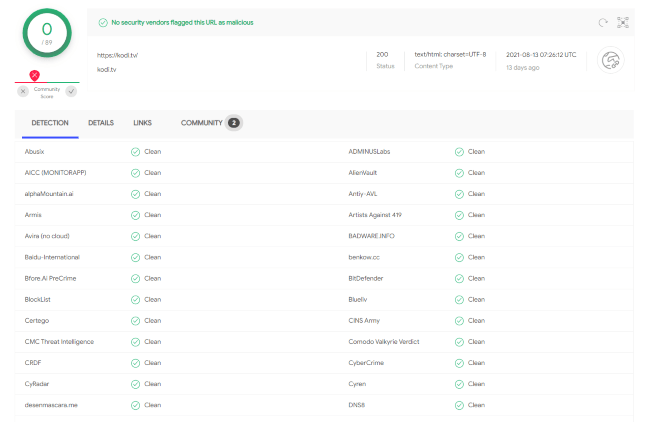
VirusTotal did not find any malicious virus/malware in the official Kodi APK file.
However, that doesn’t mean we shouldn’t protect ourselves when installing third-party add-ons from Kodi.
This is best done with a safe VPN This protects your identity and anonymity when using third-party apps.
screenshots
Use the steps below to install Kodi on Firestick, Fire TV or any IPTV box.
WARNING! THEY ARE BEING FOLLOWED
Your online activity is actively tracked by IPTV developers, your ISP and the government through your identifying IP address.
IPTV services have been linked to organized crime and you don’t want your personal information getting into their hands.
Stream anonymously with Surfshark VPN.
Surfshark encrypts your connection to the internet and masks your IP address to keep you anonymous.
SAVE UP TO 82% WITH THIS LAST CHANCE DISCOUNT
Surfshark backs its service with a 30-day money-back guarantee.
Surfshark allows you to use your account on an unlimited number of internet-connected devices
How to install Kodi on Firestick – screenshot guide
The steps below show how to install Kodi on any Firestick or Fire TV device. In this example we used a Fire TV Stick Lite.
1. Install the Downloader app from your app store (Amazon or Google Play) and enable apps from unknown sources in your device’s settings.
If you haven’t already, please read the following tutorial that walks through this simple process.
How to install Downloader app
2. Start downloader.

3. Click Allow.
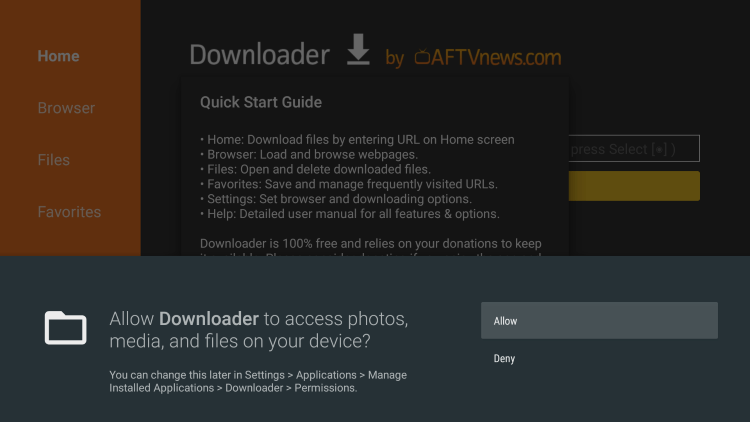
4. click OK.
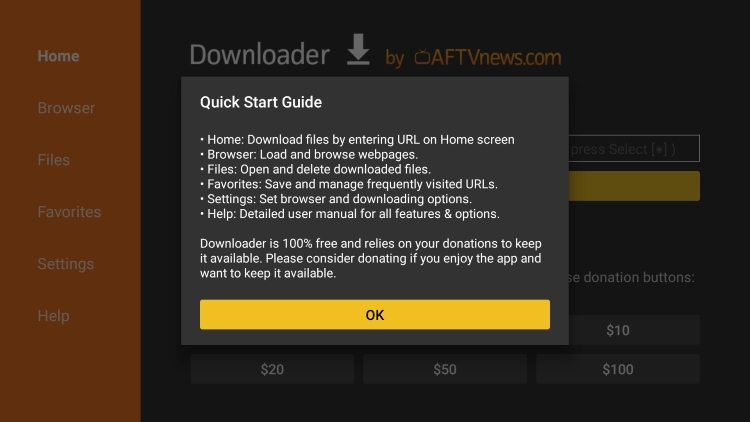
5. Click on the URL field.
Note: Kodi can be installed quickly using the secret downloader code 35625
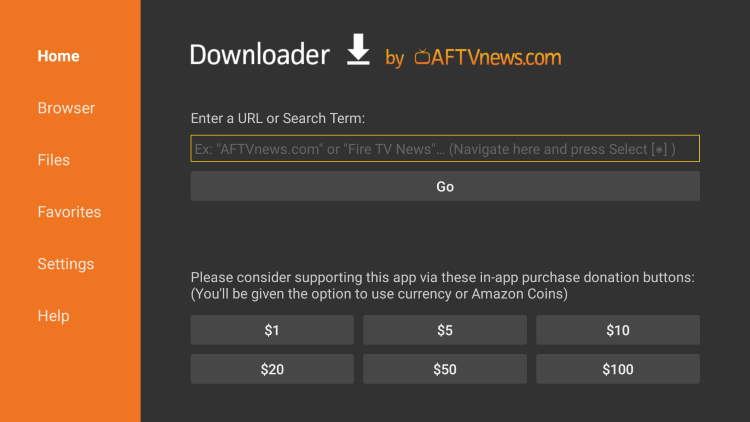
6. Enter the following URL and click Go – kodi.tv
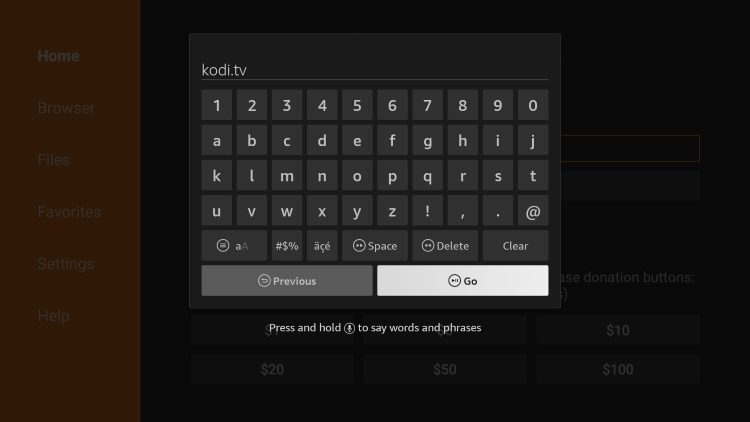
7. Scroll down and click Download now.
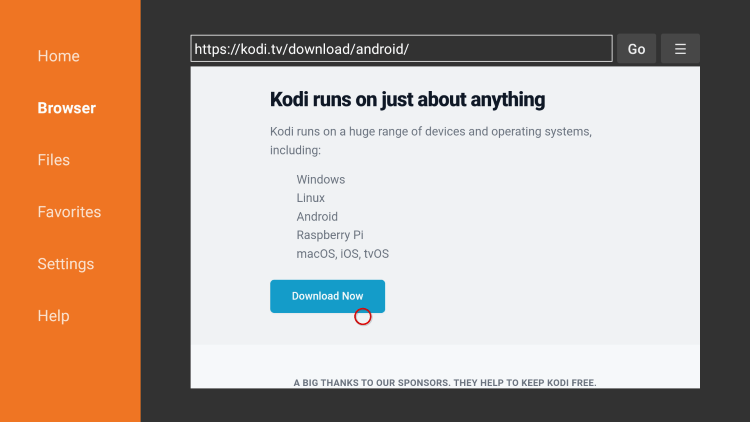
8th. Since we’re using an Android-powered device, choose Android.
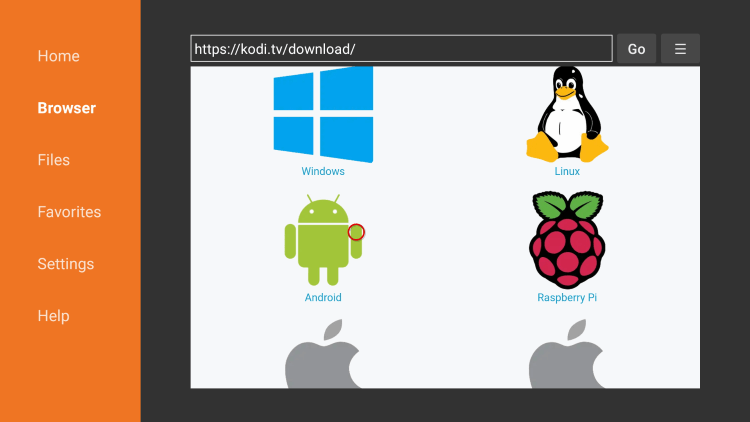
9. Then click on the ARMV7A File. This always points to the most current version of Kodi.

10 Wait for the file to download.
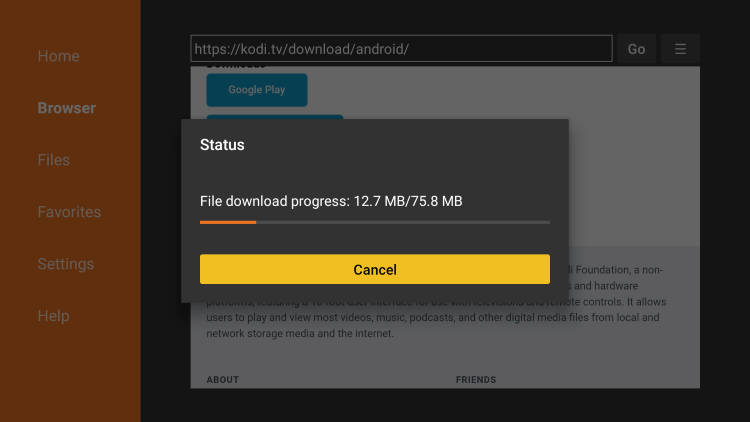
11. Click Install.
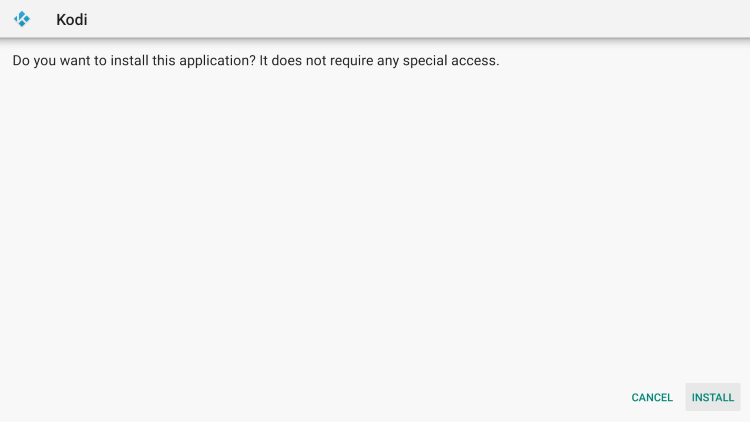
12. Click Open or Done.
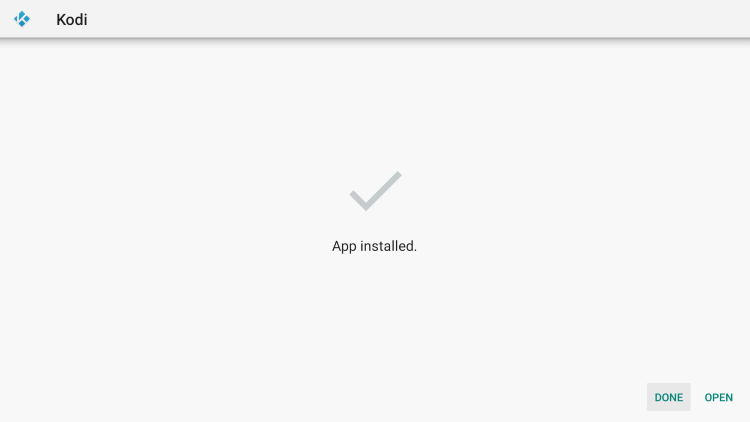
13. When Kodi starts on your Firestick/Fire TV, click Next.
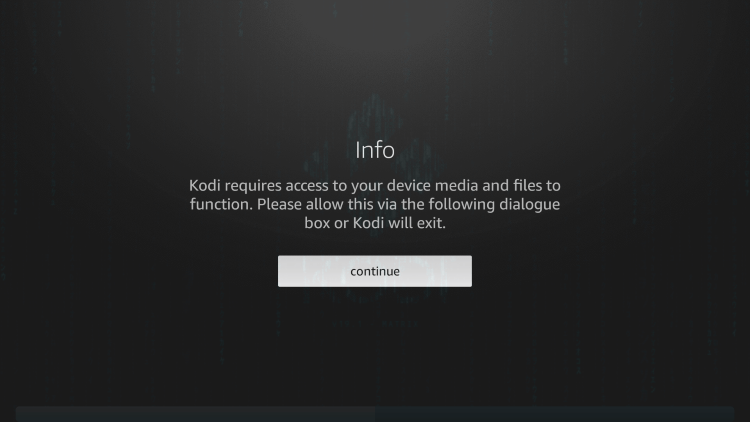
14 Click Allow.
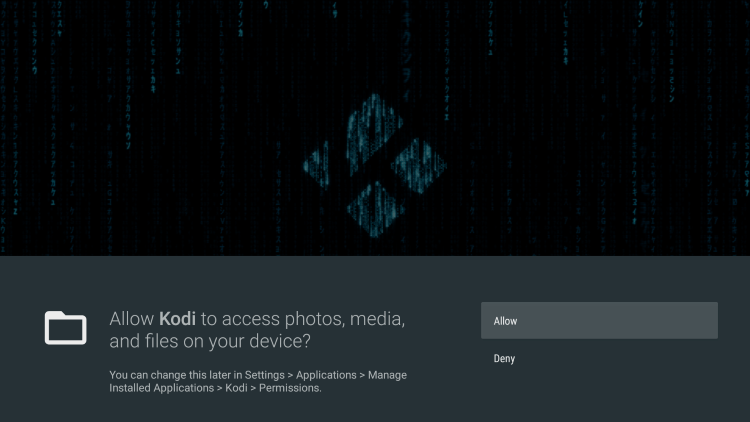
fifteen. Wait a few seconds for Kodi to load.
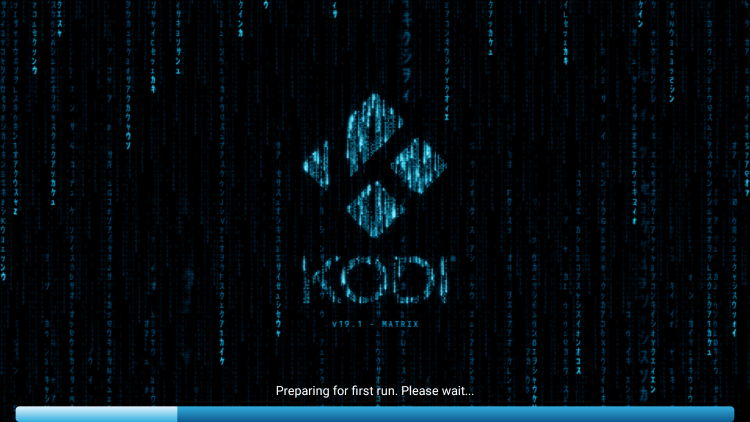
16 That’s it! You have Kodi installed on your Firestick/Fire TV.
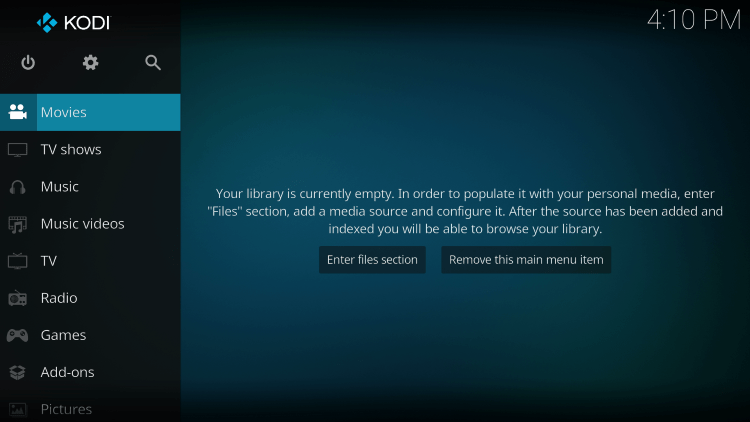
If you are looking to install Kodi on an Android TV device, continue below for instructions.
WARNING! THEY ARE BEING FOLLOWED
Your online activity is actively tracked by IPTV developers, your ISP and the government through your identifying IP address.
IPTV services have been linked to organized crime and you don’t want your personal information getting into their hands.
Stream anonymously with Surfshark VPN.
Surfshark encrypts your connection to the internet and masks your IP address to keep you anonymous.
SAVE UP TO 82% WITH THIS LAST CHANCE DISCOUNT
Surfshark backs its service with a 30-day money-back guarantee.
Surfshark allows you to use your account on an unlimited number of internet-connected devices
How to Install Kodi on Android TV
In the example below we’re using a Chromecast with Google TV, but this process works for any Android TV device.
1. Hover over Apps in the top menu, then select Search for applications.
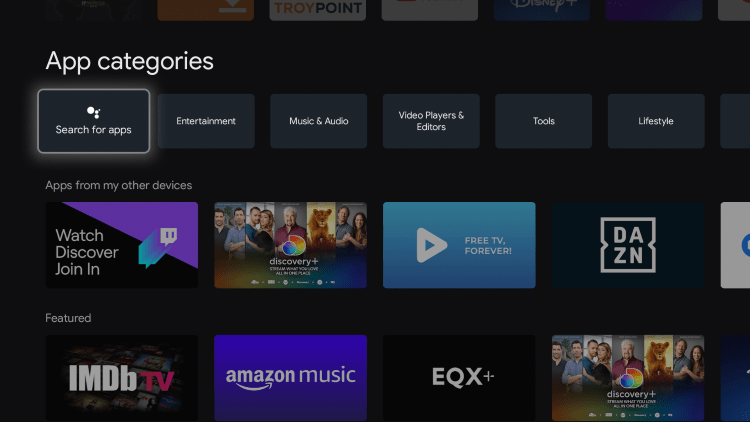
2. Enter “code” and click the search icon.
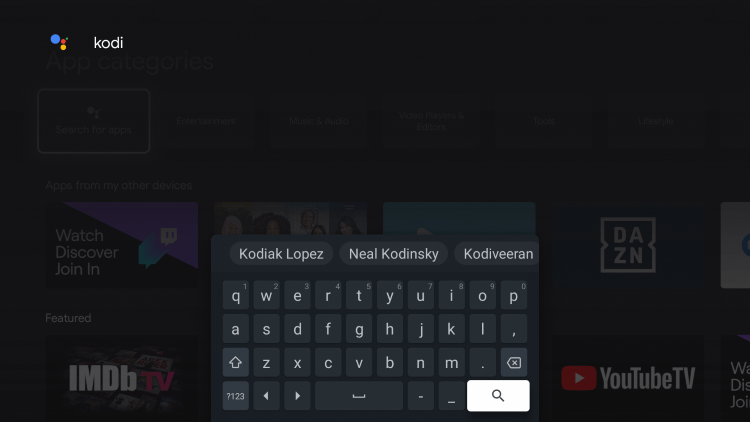
3. Click Install.
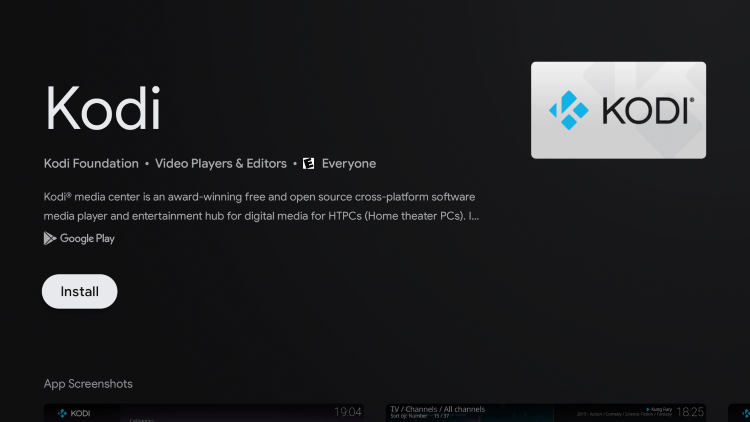
4. Once Kodi has finished installing, click Open.
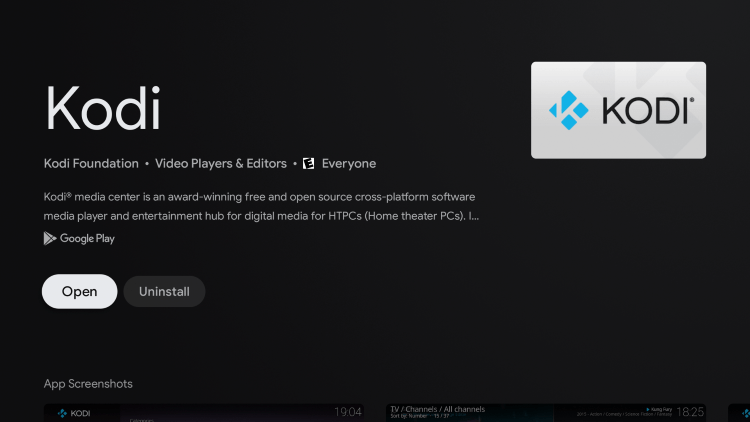
5. After launching Kodi, click Allow.
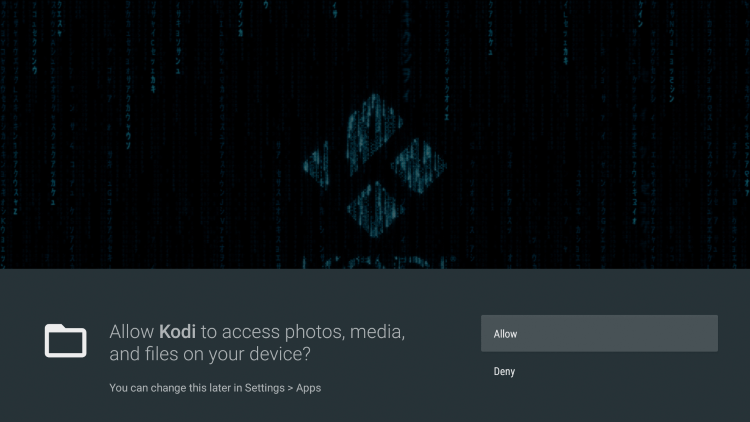
6. Wait a few seconds for Kodi to load for the first time.
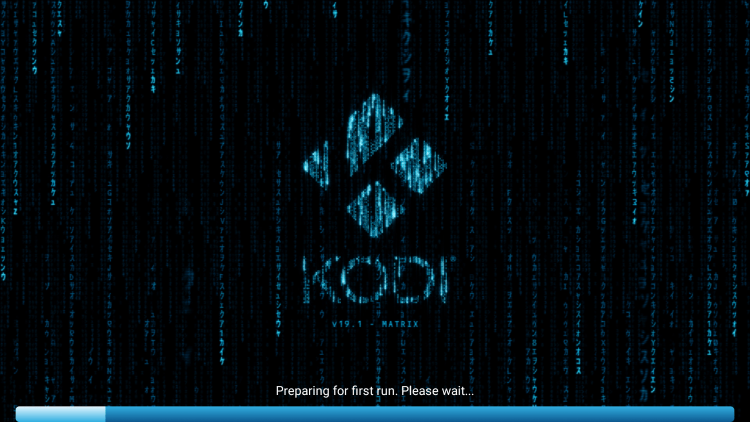
7. That’s it! You have Kodi installed on your Android TV device.
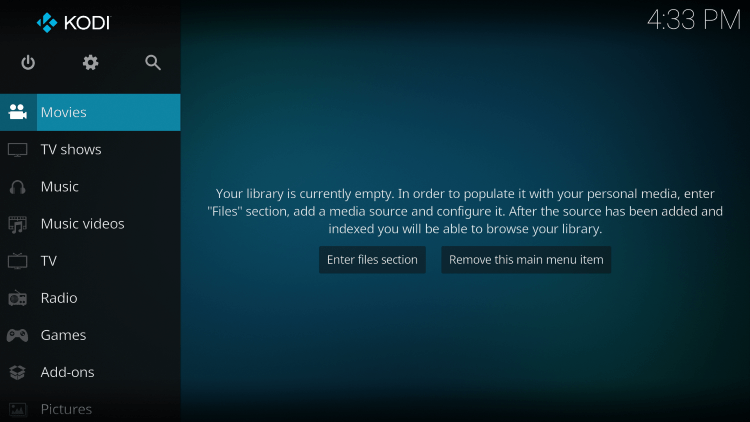
Kodi 19 features and details

As mentioned earlier, Kodi is one of the most popular applications among Firestick, Fire TV, and Android device users.
After installing Kodi on your Firestick or Android device, many cord cutters will install various Kodi addons, builds, repositories, wizards, skins, and more.
Some of the most popular Kodi builds and addons include the following:
Kodi Builds
Kodi live tv addons
Kodi Sports addons
Kodi Movie and TV Show Addons
Kodi addons for adults
Kodi troubleshooting guides
Those familiar with Kodi in the past may remember the earlier versions 17 “Krypton” and 18 “Leia”.
In February 2021, Kodi announced the official release of Kodi 19 “Matrix” which includes a ton of updates for playback, subtitles, addons, security and much more.
Is Kodi legal?
Kodi itself is not illegal. Installing and using Kodi is 100% legal as long as you are using it in a legal manner.
This open source software is mainly used for storing media files like photos, videos and more.
Also, there are several 100% legal and verified Kodi addons that can be installed on any device that can be found on Kodi official website.
Kodi 19 Official Addons
Popular official Kodi addons include HBO Max, YouTube, Pluto TV, XUMO, Crackle, Fox News, CNN, Locast, CONtv, DAZN, Tubi TV, and a few others.
In other words, Kodi is an open source platform and doesn’t do anything on its own. This is similar to YouTube, GitHub, uTorrent and other popular software.
Overall, if you own an Amazon Firestick, Fire TV, or any other Android device, Kodi is a must!
LEGAL DISCLAIMER: Yeah IPTV does not own or operate any IPTV services or streaming applications. We do not host or distribute applications. We do not verify that IPTV services or app developers have the correct license. The end user is solely responsible for media accessed through any device, app, add-on or service mentioned on our website.
For a 100% legal IPTV service, IPTV recommends WIRE vidgo.
Frequently asked questions about installing Kodi on Firestick
What is code?
Kodi is one of the most popular streaming apps and media center used for watching videos, storing files, playing games and much more.
Is Installing Kodi on Firestick Legal?
Yes. Kodi itself is 100% legal to install and use. However, there are some third party addons and repositories that may be illegal. When installing add-ons, make sure you only use official add-ons from the Kodi website.
Is Installing Kodi on Firestick Safe?
Yes, Kodi is perfectly safe. This app is available in the Google Play Store.
What devices can Kodi be installed on?
Kodi can be installed on any device running the Android operating system. This includes the Amazon Firestick, Fire TV, and any Android device.
Related
The official URL for this IPTV service is https://yeah-iptv.com/


