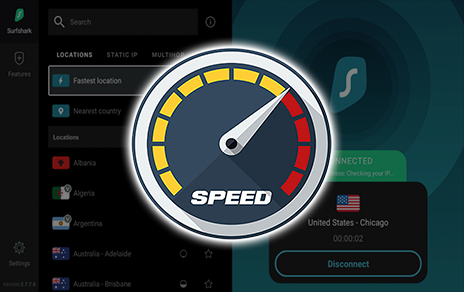
How to Increase VPN Speed Using These Tips (Fastest VPN) – Yeah IPTV
Are you looking to increase your VPN speed? Discover the best tips and tricks to boost your VPN connection speeds in this article.
Surfshark VPN is the provider we will be using in this guide, and after testing against other popular services, we found Surfshark to be the best VPN on the market.
To increase VPN speed, you can try several tips and tricks. First, check if the slow connection is caused by the VPN by turning it off and running a speed test.

If the speed is still slow, it may be due to other factors, such as ISP throttling. If the VPN is at fault, here are some things you can do:
VPN Speed Key Takeaways:
- Change your VPN server location to the one closest to your physical location.
- Switch to a faster protocol like WireGuard or try different TCP and UDP options.
- Enable MultiHop or Double VPN to route your connection through two VPN servers.
- Restart your device and router to resolve any conflicts or accumulated junk.
- Temporarily disable firewall and antivirus software to check if they slow down your connection.
How to Increase VPN Speed – Video Guide
Get Surfshark VPN With Best Discount
Check if the VPN causes the Slow Connection
Before implementing any changes, it’s crucial to confirm whether the slow connection is caused by the VPN.
In this section, we will guide you through checking your VPN’s impact on your internet speed and running a speed test.
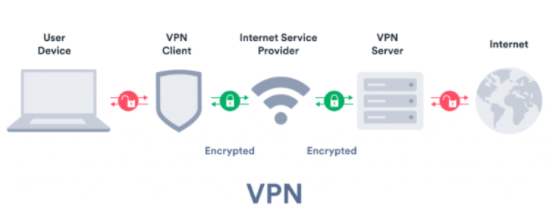
To begin, turn off your VPN and access the internet without it. If you notice a significant speed improvement, it indicates that the VPN is affecting your connection.
However, if the speed remains sluggish, other factors may be at play, such as ISP throttling or general network congestion.
In such cases, we recommend contacting your ISP or performing additional troubleshooting.
If the VPN is the culprit, the next step is to run a speed test. There are several online tools available that can measure your internet speed accurately.
LEGAL DISCLAIMER: Yeah IPTV does not own or operate any IPTV service or streaming application. We do not host or distribute any applications. We do not verify whether IPTV services or app developers carry the proper licensing. The end-user shall be solely responsible for media accessed through any device, app, addon, or service mentioned on our Website.
For 100% legal IPTV service, Yeah IPTV recommends Vidgo.
Choose a reputable speed test service and ensure that no other resource-intensive applications run in the background while conducting the test.
Running the test multiple times at different intervals can provide a more comprehensive understanding of your VPN’s impact on your connection.
Running a Speed Test
Follow these steps to run a speed test:
| Step | Action |
|---|---|
| Step 1 | Select a reliable speed test service, such as Ookla’s Speedtest or Fast.com. |
| Step 2 | Ensure that no other devices on your network are consuming excessive bandwidth during the test. |
| Step 3 | Close any unnecessary applications and browser tabs to minimize potential interference. |
| Step 4 | Choose a server location that is geographically closest to your physical location for a more accurate representation of your VPN’s performance. |
| Step 5 | Initiate the test and wait for the results. The speed test will provide details about your download and upload speeds, as well as latency. |
By running a speed test, you can conclusively determine if your VPN is the cause of the slow connection.
This information will help you make informed decisions regarding optimizing your VPN settings and exploring other solutions to improve your overall internet speed.

Tips to Increase VPN Speed
Now that you’ve confirmed the VPN is causing the slow speed, let’s dive into some effective tips to increase your VPN connection speed and ensure a smoother online experience.
- Change your VPN server location: Connect to a server closest to your physical location for faster speeds. Consider server load and choose one that is not overcrowded.
- Change your protocol settings: Switch to a faster protocol like WireGuard if available. If using OpenVPN, try switching between TCP and UDP to find the one that provides better speed.
- Use MultiHop or Double VPN: If your VPN supports it, enable MultiHop to route your connection through two VPN servers. This may improve speed depending on the network between the servers.
- Restart your device and router: Restarting your device and router can help resolve any conflicts or accumulated junk that may be affecting your VPN speed.
- Turn off security software: Temporarily disable firewall and antivirus software to check if they are slowing down your connection. However, keep in mind that this makes your device more vulnerable to malware, so it’s advisable to keep them enabled when using a VPN.
- Use a wired connection: Wi-Fi connections can be slower and less stable due to interference. Connect your device to the router using an ethernet cable for a faster internet connection.
- Close unnecessary background apps: Background apps can consume resources and slow down your connection. Close any apps that are not in use to free up resources.

It’s important to note that using a VPN will inherently slow down your internet speed, but these tips can help minimize the impact and improve your VPN connection speed.
If you are looking for a reliable and fast VPN service, we recommend Surfshark VPN.

YOU’RE BEING TRACKED…
Your online activity is tracked by your Internet Service Provider, app/addon devs, and government through your identifying IP address.
Stream anonymously by using Surfshark VPN.
Surfshark will encrypt your connection to the Internet and mask your IP address and location so you will become anonymous.
Your Current Identifying IP Address: 68.65.122.96
SAVE 82% + GET 2 FREE MONTHS
Surfshark backs their service with a 30-day money back guarantee.
Surfshark allows you to use your account on unlimited Internet-connected devices
With its advanced features and optimized servers, Surfshark VPN ensures you can enjoy a secure and high-speed browsing experience.
| VPN Provider | Server Locations | Connection Speed | Price |
|---|---|---|---|
| Surfshark | Over 65 countries | Superfast | $2.49/month |
| Other VPN Provider 1 | 30 countries | Good | $4.99/month |
| Other VPN Provider 2 | 50 countries | Decent | $3.99/month |
Note: Connection speeds may vary depending on location and network conditions.
Resolving Common VPN Speed Issues
In addition to the previous tips, there are a few more troubleshooting steps you can take to improve your VPN speed further.
Follow the guidelines below to address common speed issues affecting your VPN connection.
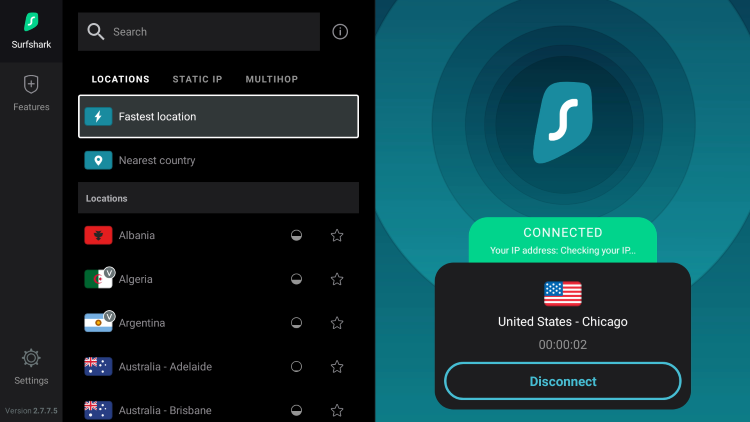
Restart your device and router
Restarting your device and router can help resolve any conflicts or accumulated junk affecting your VPN speed.
Simply turn off your device, unplug your router from the power source, wait for a few seconds, and then plug it back in. Once your device and router have restarted, reconnect to your VPN and check if the speed has improved.
Turn off security software
Temporarily disabling firewall and antivirus software can sometimes improve your VPN speed.
However, it’s important to note that this will leave your device vulnerable to potential threats. Make sure to only turn off security software temporarily and enable them again after you’ve finished using your VPN.

Use a wired connection
Wi-Fi connections can be slower and less stable due to interference. To achieve faster internet speeds, try connecting your device to the router using an ethernet cable.
This will provide a direct and stable connection, minimizing potential speed loss. Connecting to ethernet is also the best method for increasing Firestick speeds.
Close unnecessary background apps
Background apps can consume resources and slow down your VPN connection. To optimize your VPN speed, close any apps that are not in use.
This will free up system resources and ensure that your device is dedicated to your VPN connection.
| Issue | Solution |
|---|---|
| Slow connection after restart | Try changing your VPN server location |
| No improvement in speed | Contact your VPN provider for assistance |
| Intermittent speed fluctuations | Consider changing your ISP or upgrading your internet plan |
Remember, it’s important to understand that using a VPN will inherently impact your internet speed.
However, by following these tips and troubleshooting steps, you can minimize the impact and improve your VPN connection speed.
How to Increase VPN Speed – Final Thoughts
Congratulations! You have learned valuable tips and tricks to increase your VPN speed.
Remember that while a VPN may slightly affect your internet speed, implementing the recommendations in this article will help minimize the impact.
For the best VPN experience, we highly recommend using Surfshark VPN, the fastest VPN service available.
To recap, if you suspect that the slow connection is caused by the VPN, it’s important to run a speed test with the VPN turned off to confirm.
If the speed is still slow, other factors like ISP throttling may be at play. However, if the VPN is indeed the culprit, here are some steps you can take to improve your VPN connection speed:
- Change your VPN server location: Connect to a server closest to your physical location to minimize latency. Consider server load and select a server that is not overcrowded for better performance.
- Change your protocol settings: Switch to a faster protocol like WireGuard if available. Alternatively, try different TCP and UDP settings for OpenVPN to find the one that offers better speed.
- Use MultiHop or Double VPN: If your VPN supports it, enable MultiHop to route your connection through two VPN servers. This can potentially enhance speed depending on the network between the servers.
- Restart your device and router: Sometimes, conflicts or accumulated junk can impact VPN speed. Restarting your device and router can help resolve these issues and improve performance.
- Turn off security software: Temporarily disable firewall and antivirus software to check if they are affecting your VPN connection speed. However, remember to re-enable them afterwards to maintain your device’s security.
- Use a wired connection: Wi-Fi connections can be slower and less stable due to interference. To ensure a faster and more reliable internet connection, consider connecting your device to the router using an ethernet cable.
- Close unnecessary background apps: Background apps running on your device can consume resources and impact your VPN speed. Close any apps that you are not using to free up resources and optimize your connection.
It’s important to note that while these tips can help improve your VPN speed, using a VPN will inherently slow down your internet connection to some extent due to the encryption and routing processes involved.
However, by following these recommendations, you can minimize the impact and enjoy a faster and more secure VPN experience.
VPN Speed FAQs
How can I increase my VPN speed?
To increase your VPN speed, you can try the following tips and tricks:
How do I check if the slow connection is caused by the VPN?
To check if the VPN is causing the slow connection, you can turn it off and run a speed test. If the speed is still slow, the issue may be due to other factors such as ISP throttling.
What should I do to increase VPN speed?
Here are some things you can do to increase VPN speed:
Are there any additional steps to resolve common speed issues?
Yes, here are some additional steps you can take to resolve common speed issues:
Is using a VPN going to slow down my internet speed?
Yes, using a VPN will inherently slow down your internet speed, but there are ways to minimize the impact. It’s important to understand that the encryption and routing process of a VPN can introduce some latency.
Related
The official URL for this IPTV service is https://yeah-iptv.com/


