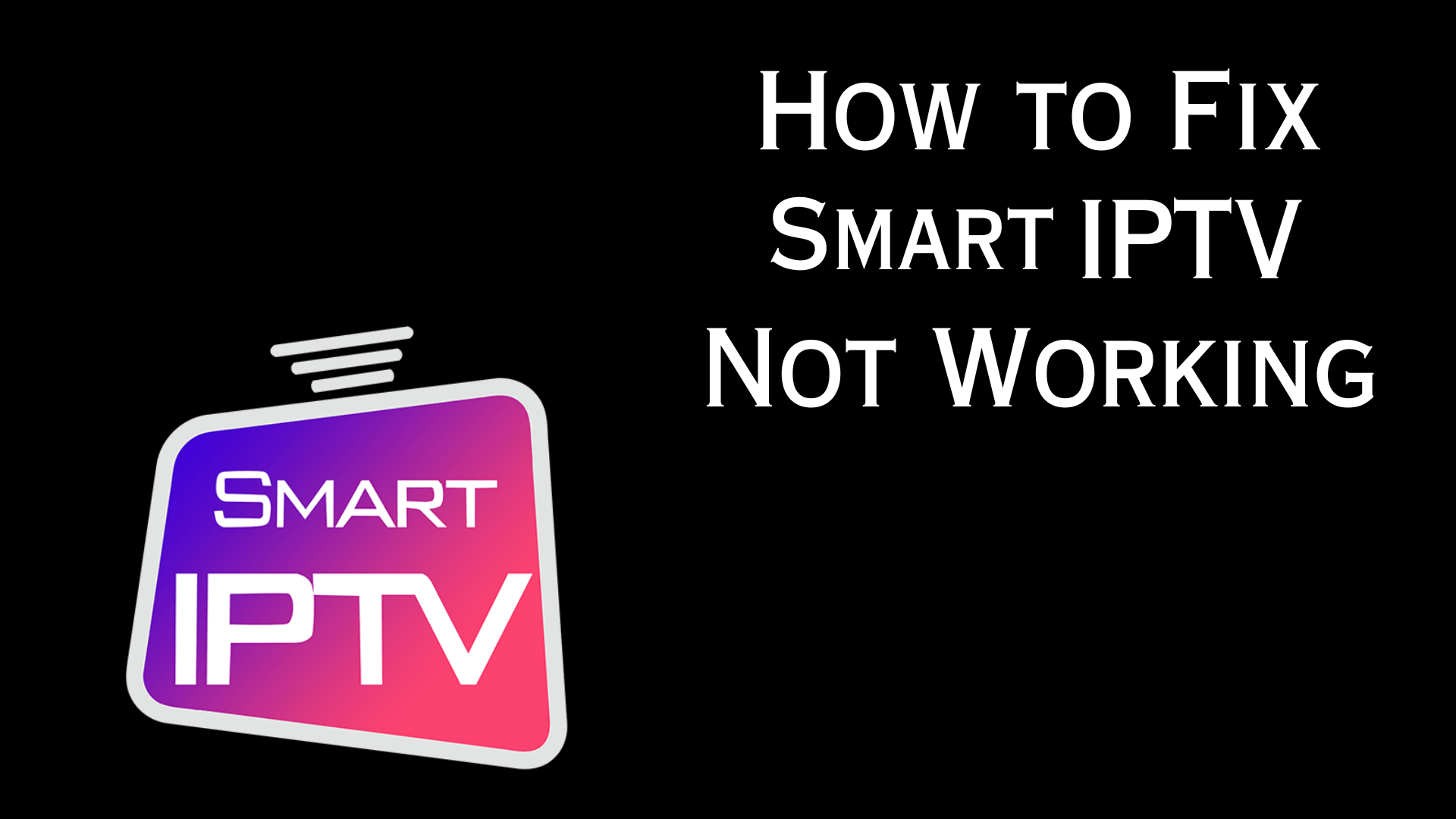
How to Fix Smart IPTV Not Working Issue [Causes and Fixes] – Yeah IPTV
Smart IPTV is one of the well-known IPTV player apps we have been using to load the IPTV content using the M3U URL. Although one of the best IPTV players, Smart IPTV also has minor issues, like not working and not loading the IPTV content. Thankfully, these problems can be fixed by any user with the troubleshooting methods mentioned here.
Why Is a VPN Needed While Accessing Smart IPTV?
IPTV Players are simple media players that let you watch the content offered by the providers. They don’t offer or host any built-in content. So, they are legal to use as long as the provider offers licensed content. Whether the media content is legal or not, it is advisable to use a VPN to secure your privacy. VPN will help you hide your original IP from the ISPs and trackers. Since you can find a lot of VPNs online, we recommend you sign up for NordVPN since the service offers various security features.
Currently, NordVPN offers a 67% discount + 3 months free as a New Year’s deal for all subscribers.
Common Problems in Smart IPTV & Their Solutions
| Problems | Solutions |
|---|---|
| Smart IPTV app not working | 1. Restart router 2. Check internet speed & contact ISP 3. Check the server status 4. Update Smart IPTV app |
| Login issues | 1. Enter the login credentials without mistakes 2. Power cycle WIFI router 3. Check the IPTV & player subscription |
| Smart IPTV not loading | 1. Switch to a wired connection 2. Changed playlist uploading mode 3. Uninstall & reinstall the Smart IPTV app |
| Playback issues | 1. Clear cache data 2. Restart your device 3. Check whether the file is compatible 4. Connect a VPN |
| Black/white screen | 1. Delete cache data 2. Clear network issues 3. Update the Smart IPTV app & streaming device 4. Reinstall Smart IPTV app |
| Can’t Open Smart IPTV | 1. Update the IPTV player 2. Uninstall & reinstall IPTV player 3. Change your device |
| Error message | 1. Check your IPTV playlist 2. Switch to another streaming device |
| Can’t install or update Smart IPTV | 1. Install Smart IPTV from an alternate source 2. Check the device compatibility & normality |
Smart IPTV is compatible with iPhone, Mac, Windows, Firestick, Samsung & LG TVs, Android mobile & TV but may not work due to many issues. Some of the common factors that cause the malfunctioning of the Smart IPTV app are listed below.
- Poor internet connection
- Issues in the WIFI router
- Problems in the IPTV playlist
- Expired IPTV or player subscription
- Corrupted cache files
- Server issues
- Outdated app
- Failed app version
- ISP blocking
- Incompatible playlist or file format
- Hardware or software issues in the streaming device
Troubleshooting Methods for Smart IPTV Not Working Issue
You can fix the problem of Smart IPTV not working with the methods mentioned below.
Smart IPTV App Not Working

Not working or malfunctioning is a common issue faced by all Smart IPTV users. This problem may arise due to poor internet connection and server down issues of IPTV service and player. You can possibly fix the internet connectivity issue by yourself. But you cannot fix the server-down issues since it is a major problem.
How to Fix this Issue?
1. If you are connecting your device to a poor or slow internet connection, you will automatically face problems like not loading, buffering, freezing, black screen, and more. You can boost up the internet connection by power cycling the Wi-Fi router. To do that, disconnect your device from the Wi-Fi connection and remove the power cable of the Wi-Fi router from the power socket. After a few minutes, connect the power cable of the Wi-Fi router to the power socket again and turn on the switch.
2. Perform a speed test using a reliable website after rebooting your router and check if the internet supply is sufficient to access Smart IPTV and stream channels and VOD. If not, contact your ISP (Internet Service Provider) and get their assistance.
3. Server-down issues will not occur often. You can find if a server problem is there by visiting the Smart IPTV website [https://siptv.app/] or your IPTV provider’s official website. If yes, then there is no way to fix this issue by yourself. You need to wait until the technical team of Smart IPTV solves the problem. Once they rectify the problem, you will receive a notification via the social media account of Smart IPTV.
4. Sometimes, the Smart IPTV app will not work on your device if the app is running on a too-old version. An outdated app version will not allow the app to work properly. The outdated app may run with plenty of temporary bugs or corrupted cache files. You can fix these temporary issues only by updating the app on your device. By updating the app on your device, you can also enjoy the latest and new features released by the app.
Login Issues

Login issues are a rare problem, and they may occur due to poor internet connection, the entry of incorrect login credentials, and an expired subscription of the provider.
How to Fix this Issue?
1. Most times, login issues occur only when you are providing wrong or invalid credentials. Smart IPTV works only by providing the MAC address of the device and the M3U link of the IPTV provider. So, if you have changed even small details like capital letters, small letters, or punctuation of the IPTV credentials or MAC address, it will not allow you to access your account. So always ensure you enter the right login credentials to avoid login issues on Smart IPTV.
2. If your device is receiving a poor internet supply, it will not allow you to log in to your IPTV account. You can fix this issue only by increasing the speed of the internet connection. As mentioned above, you can speed up the internet connection by power cycling your Wi-Fi router. After power cycling your Wi-Fi router, you will receive the internet connection as fast as possible.
3. Also, check the subscription of your IPTV service provider through email or the official website. You can’t access your IPTV account if your subscription has expired. So, resubscribe to any plan immediately to start streaming on the Smart IPTV app.
Smart IPTV Not Loading

Is the content of your IPTV loading for a long time or starting to buffer automatically? This happens only when your device is not loading the IPTV content. You can fix the problem of not loading by connecting your device to a strong internet connection or modifying the Convert section from the Smart IPTV website.
How to Fix this Issue
1. If your device is not receiving the Wi-Fi connection properly, you can switch the mode of internet connection from Wi-Fi to wired ethernet cables or fiber cables. A wired internet connection will always perform faster when compared to wireless networks. So switching to this connection will be one of the best options to fix the problem of not working.
2. You can also change the mode of uploading your IPTV content from the M3U URL to Convert External Playlists. You can modify this change directly from the Smart IPTV website using the following steps.
- Visit the official website of Smart IPTV from the browser on your device.
- Click the Converter option from the top and select the Convert External Playlist (M3U) field.

- Enter the M3U URL provided by your IPTV provider and verify the CAPTCHA code.
- Now, hit the convert button near the Convert External Playlist (M3U) box.
- Locate and select the Get TXT button to download the file.
- Now, select the My List tab from the top of the menu bar.

- Enter the MAC address of your device and click Choose File option from the File field.
- Finally, verify the CAPTCHA and hit the Send button to load your IPTV content.
- Restart the Smart IPTV app and stream your IPTV content without any loading issues.
3. If you still cannot fix the problem, uninstall and reinstall the app on your device to eliminate the not loading and not working issue. By doing this process, you can also eliminate the temporary bugs from the app.
Playback Issues

If you are experiencing problems like audio muting, controls not working, bad pixelation, and more, then your device is facing playback issues. Since it is a general issue, you can fix the problem easily by clearing the cache & temporary bugs on your device. Checking media compatibility and connecting to a VPN will also be helpful.
How to Fix this Issue?
1. Often clear the cache data from the Smart IPTV app on your device to eliminate the cache data and temporary errors. Cache data are just temporary files, and you can clear them from your device’s default settings.
2. You can also remove temporary bugs & cache from your device by restarting it. Once you have removed the temporary files and cache data, you will be out of playback issues automatically.
3. Make sure that the file you are trying to play is in the supported format of Smart IPTV. If not, don’t waste your time and watch other content.
4. Sometimes, there are chances for geo-restrictions to occur, which can also trouble your smooth streaming. To prevent this, connect to the best VPN services while watching IPTV on Smart IPTV.
Black/white screen
Excess cache data, network problems, corrupted or old app versions, and using the device with its old firmware version are the main reasons for these issues.
How to Fix this Issue?
1. First, go to your device’s settings and clear the cache data of the Smart IPTV app and streaming device immediately. This will remove all the issues causing agents and make the player work normally like before.
2. Check whether your internet supply is stable. If not, restart the router or power cycle it to bring it to better working status.
3. First, go to the app store of your device and search for the Smart IPTV app. If an update is available, do it. If you have sideloaded the app, obtain the latest version file and install it on your device.
4. Uninstall the currently used Smart IPTV app. Install the app from your respective device’s app store again and start streaming with it.
Can’t Open Smart IPTV
Using a problematic or old Smart IPTV app version or a device with hardware or software issues will bring up this issue for sure.
How to Fix this Issue?
1. Try updating the Smart IPTV player app on your device, as it will remove most of the issues causing agents and allow you to avail yourself of the latest introduced features.
2. If the app doesn’t respond, it is better to delete it and install it later on so that your device safety will also be ensured.
3. If nothing works, then there are probably some serious hardware/software issues on your device. So, repair your device. Until it is repaired, try using the IPTV player on any of the alternative compatible devices.
Error message
In some rare instances, users may get the ‘Can’t connect or streaming failed‘ message. The reason is using an invalid playlist or unsupported device.
How to Fix this Issue?
1. Check whether your IPTV subscription is active or your service is in active condition. Also, make sure your playlist is in M3U file format. If there are any discrepancies in this, change the playlist.
2. Ensure your device is one of the Smart IPTV supporting devices. If not, switch to any other device that supports this player.
Can’t install or update Smart IPTV
Problems in installing or updating the Smart IPTV app mainly occur if the device is having problems or went unsupported. Sometimes, app corruption is also a factor.
How to Fix this Issue?
1. Check if the app supports your device or is officially available on its app store. If the app is removed, sideload it if you have an Android-powered device. If it is unsupported, you have no other option than opting for another supported device.
2. Make sure there are no issues on your streaming unit. If there is something like that, repair it & try streaming later on.
Contact Customer Support
If none of the above-mentioned troubleshooting methods help you out of the Smart IPTV not working issue, contact the player’s support team for instant help.
FAQ
The official URL for this IPTV service is https://yeah-iptv.com/


