
How to Update Kodi to Latest Version on Firestick (Kodi 20 Nexus) – Yeah IPTV
The following guide shows How to update Kodi on Firestick and Fire TV devices to the latest version.
Updating Kodi on your Firestick is a simple process that often takes less than a few minutes.
As of this writing is the latest version of this popular media center Kodi 20 Nexus.
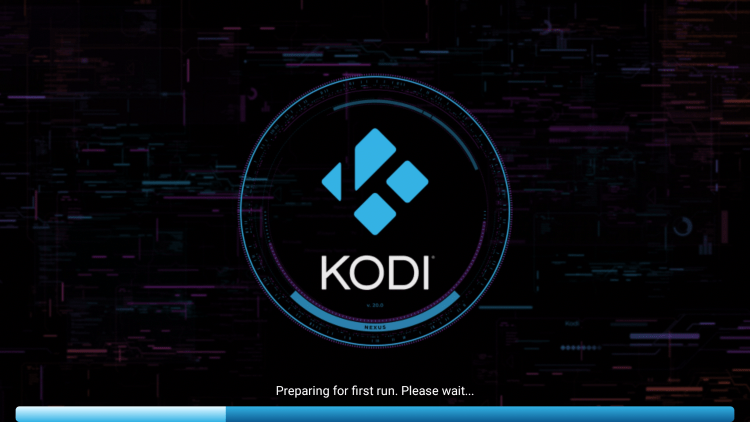
It is important to note that our testing team has not tested Kodi 20 Nexus with all addons and builds.
We’ll be testing and proposing more in the coming weeks bookmarking our website for our results and suggestions.
If you’re currently using an older version of Kodi and it’s working fine for you, we recommend waiting for further updates.

For the unknown code is one of the most popular applications for streaming live TV, movies, TV shows, sports, local channels, anime, games, adult and even PPV events!
In this tutorial we include general information on how to update Kodi, Firestick instructions and more.
Should You Update Kodi?
When it comes to updating Kodi on a Firestick or Android device, many users worry about losing their addons, builds, repositories and other customizations.

Since we don’t factory reset Kodi, you shouldn’t lose any add-ons or builds after updating Kodi on your device.
Important NOTE: However, before updating, you should make sure that your favorite addons or builds are compatible with the latest version.
Updating Kodi is actually beneficial for several reasons. This can help reduce buffering and also give you access to brand new repositories that were incompatible with older versions.
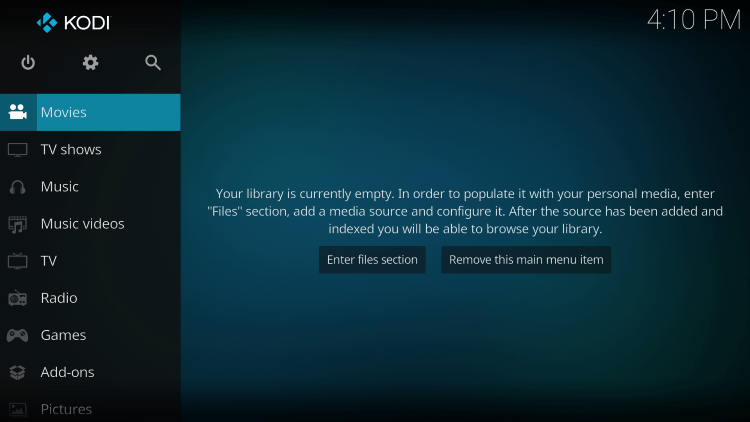
So should you update Kodi? This depends on your situation.
If your current Kodi setup is working fine, don’t bother to update.
If you are having problems with Kodi on your device, We recommend an update.
Since Kodi is not available in Amazon App Store, we will update this application on Firestick/Fire TV using Downloader app. This is also called jailbreak a firestick.

Used by millions of cable cutters, Downloader app is popular for sideloading IPTV services and other third party apps.
IMPORTANT: We highly recommend using a VPN when installing Kodi and third-party add-ons. This protects your identity from addon developers, hackers, your ISP and more.
Please see the link below for more information.
Best VPN for Kodi
LEGAL DISCLAIMER: Yeah IPTV does not own or operate any IPTV services or streaming applications. We do not host or distribute applications. We do not verify that IPTV services or app developers have the correct license. The end user is solely responsible for media accessed through any device, app, add-on or service mentioned on our website.
For a 100% legal IPTV service, IPTV recommends WIRE vidgo.
Is Kodi Updating Safe?
Before updating this app, we wanted to scan its official APK installer file with VirusTotal.
Here is the screenshot of the scan results.
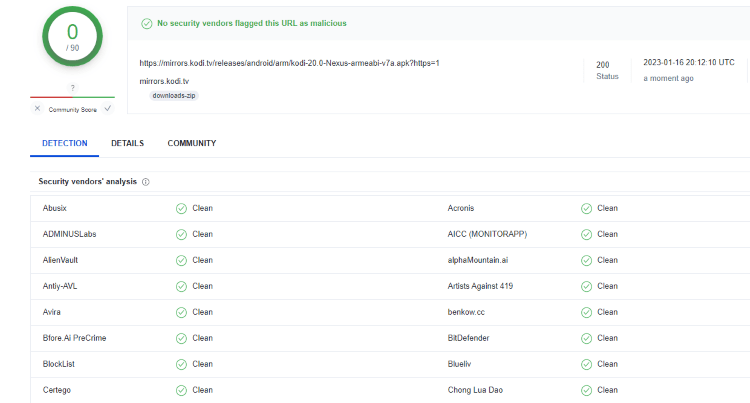
VirusTotal did not find any malicious virus/malware in the official Kodi APK file.
However, that doesn’t mean we shouldn’t protect ourselves when installing third-party add-ons from Kodi.
This is best done with a safe VPN This protects your identity and anonymity when using third-party apps.
Below is a screenshot guide on how to update Kodi on Firestick and Fire TV devices.
How to update Kodi on Firestick
The steps below show how to update Kodi on any Firestick or Fire TV device.
1. Install the Downloader app from your app store (Amazon or Google Play) and enable apps from unknown sources in your device’s settings.
If you haven’t already, please read the following tutorial that walks through this simple process.
How to install Downloader app
2. Start downloader.

3. Click Allow.
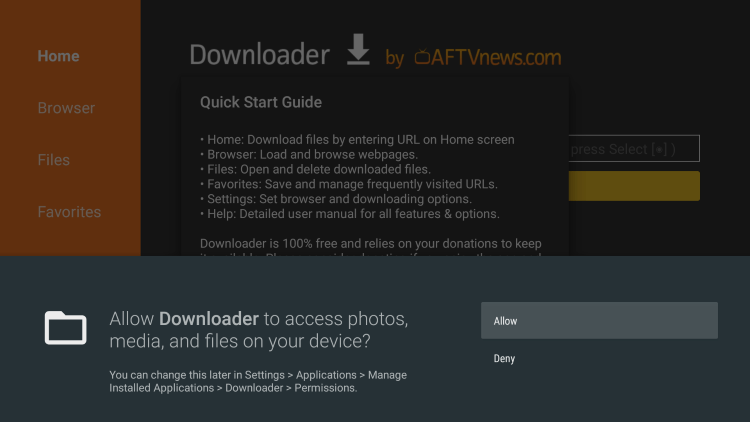
4. click OK.
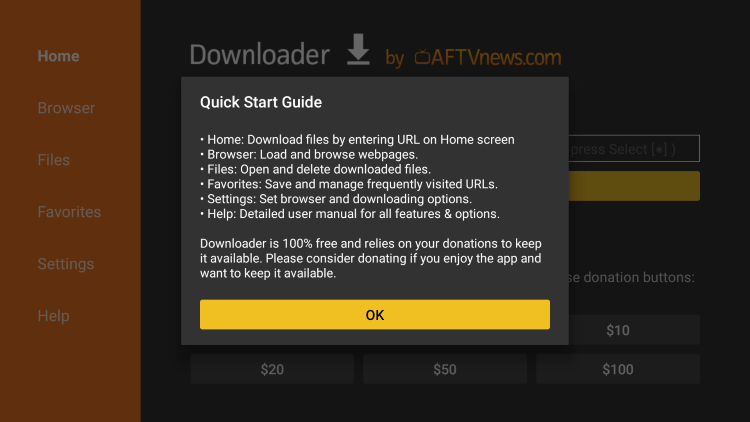
5. Click on the URL field.
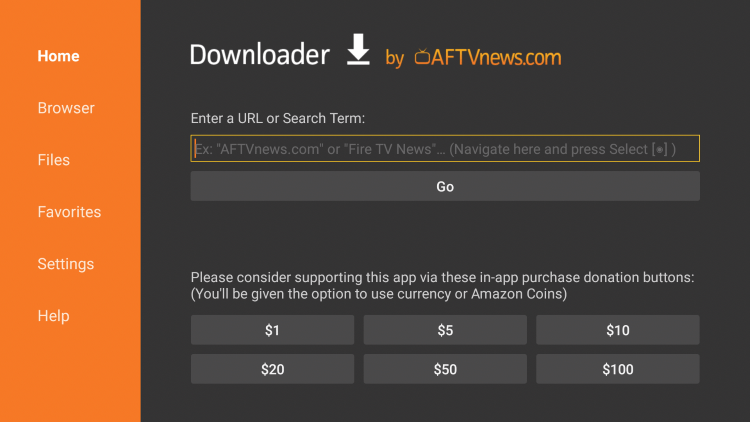
6. Enter the following URL and click Go – kodi.tv/download
Note: Kodi can also be installed using the secret downloader code 416152
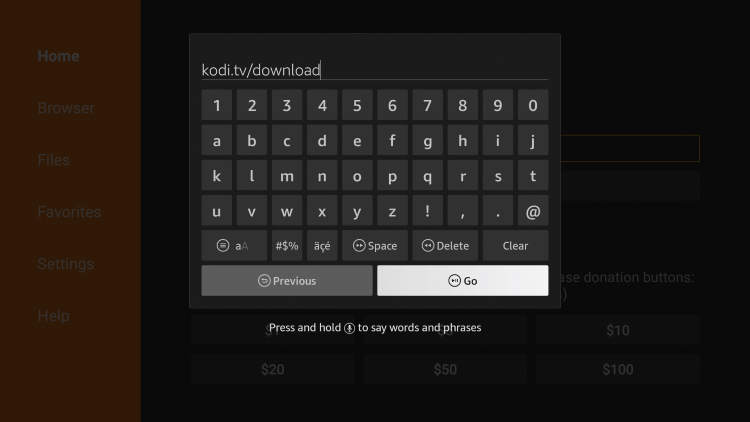
7. Scroll down and click on the Android icon.
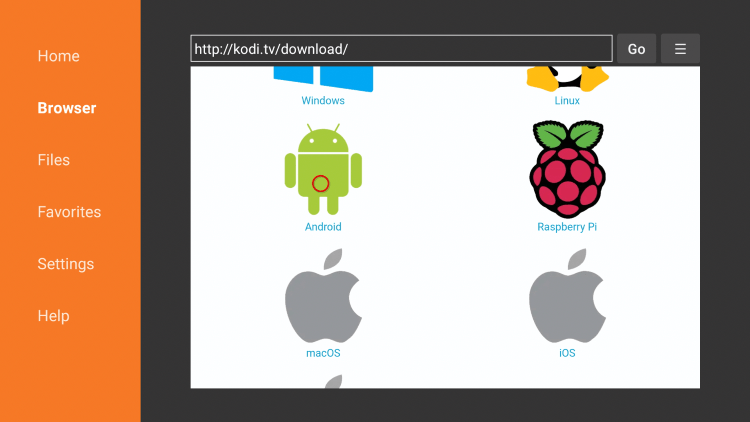
8th. Then click on the ARMV7A (32bit) File. This always points to the most current version of Kodi.
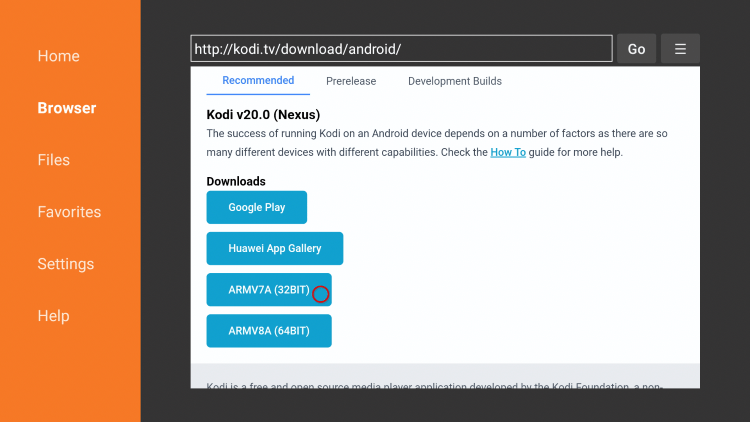
9. Wait for the file to download.
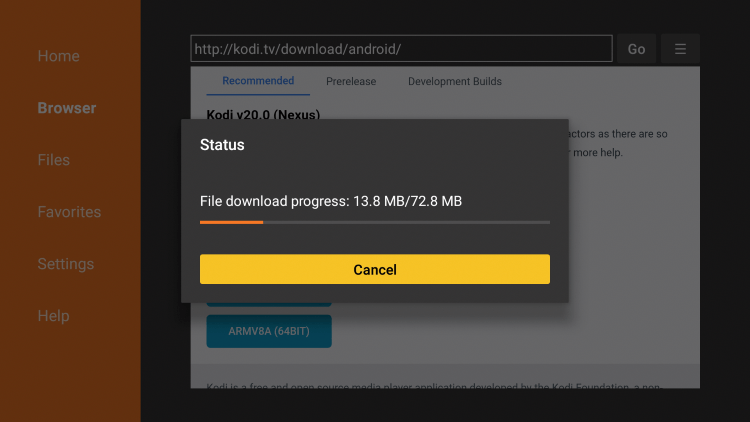
10 Click Install.
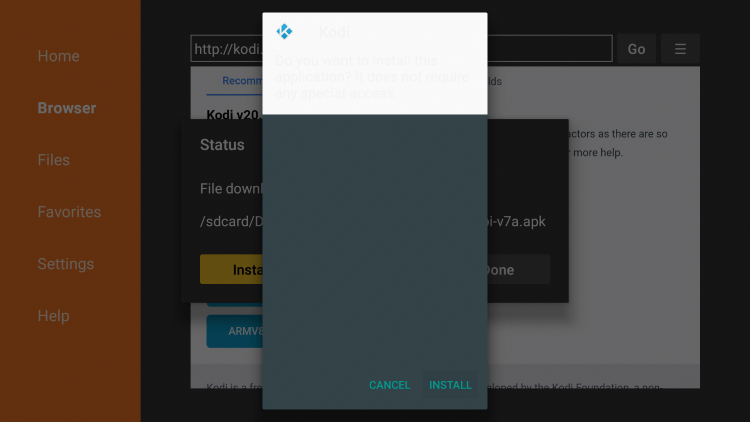
11. Click Open or Done.
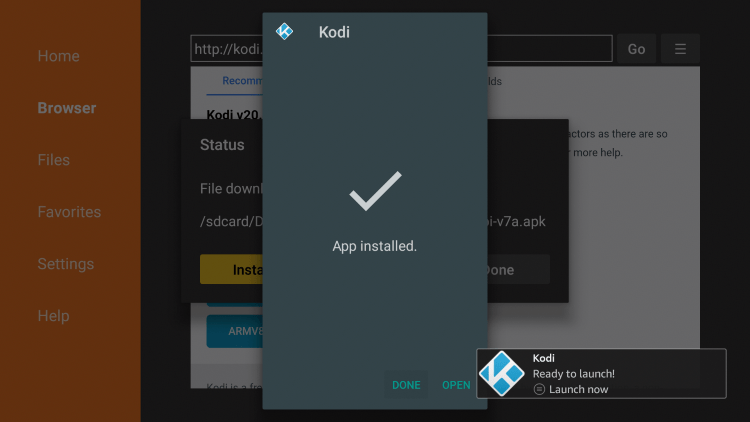
12. When Kodi starts on your Firestick/Fire TV, click Next.
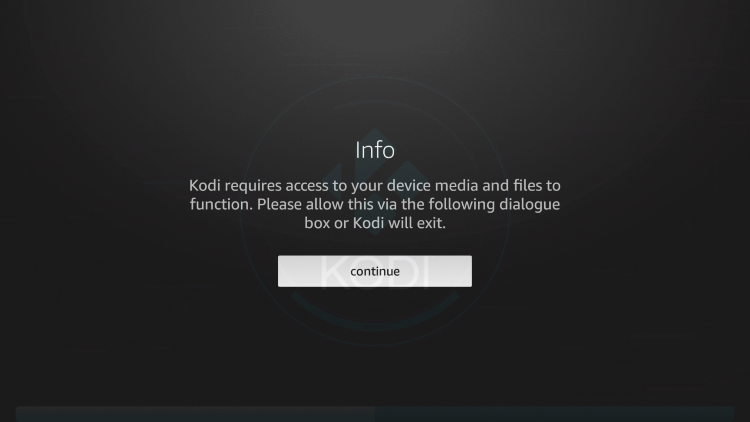
13. Click Allow.
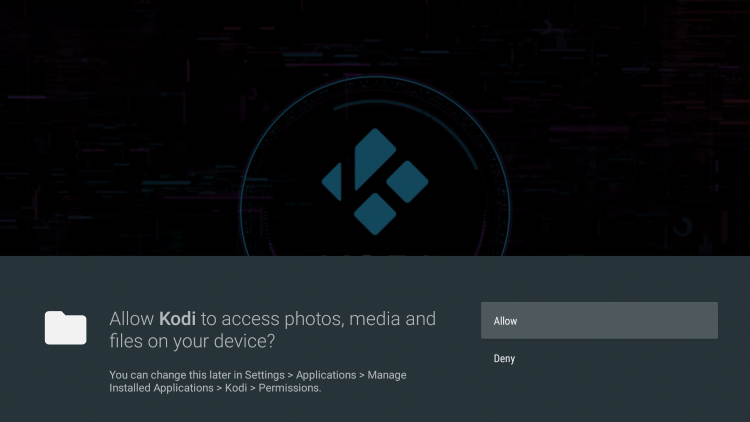
14 Wait a few seconds for Kodi to load.
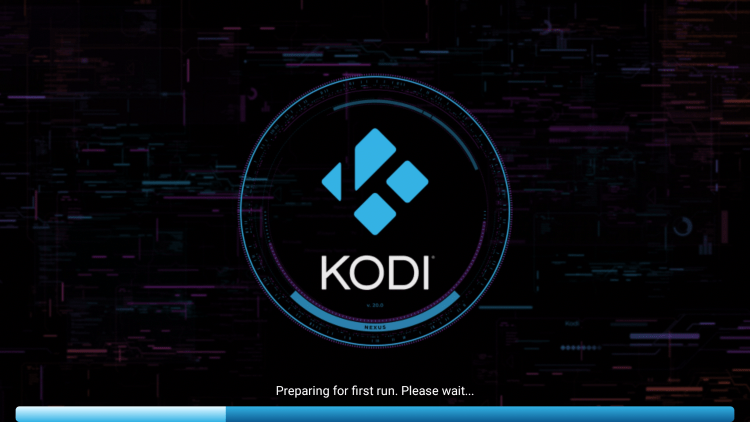
fifteen. That’s it! You have updated Kodi on your Firestick/Fire TV.
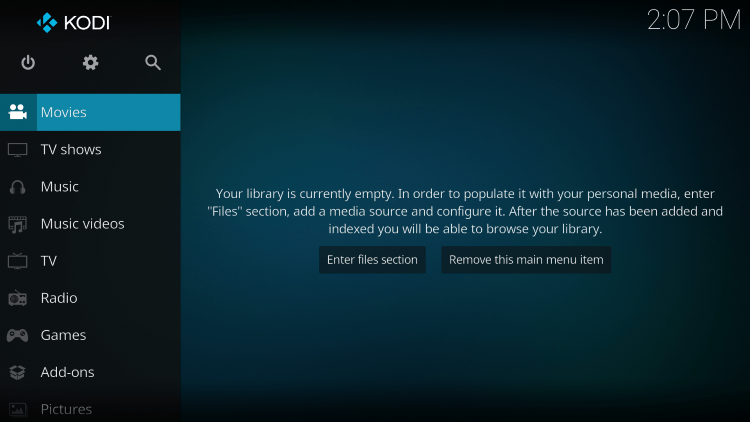
Read on below for more information on Kodi and charging your device.
YOU ARE BEING WATCHED…
Your online activities are logged by your internet service provider, app/addon developers and the government via your identifying IP address.
Stream anonymously with Surfshark VPN.
Surfshark encrypts your connection to the internet and masks your IP address and location so you remain anonymous.
Your current identifying IP address: 68.65.122.96
SAVE 82% + GET 2 MONTHS FREE
Surfshark backs its service with a 30-day money-back guarantee.
Surfshark allows you to use your account on an unlimited number of internet-connected devices
Upgrading Kodi to Firestick – what’s next?
After updating Kodi to the latest version on your Firestick or Fire TV device, you might be wondering what’s next.
Whether you’re interested in live TV or VOD content, we recommend checking out our other popular Kodi guides below.
Is Kodi legal?
Kodi itself is not illegal. Installing and updating Kodi is 100% legal as long as you use it in a legal manner.
This open source software is mainly used for storing media files like photos, videos and more.
Also, there are several 100% legal and verified Kodi addons that can be installed on any device that can be found on Kodi official website.
Official Kodi Addons
Popular official Kodi addons include HBO Max, YouTube, Pluto TV, XUMO, Crackle, Fox News, CNN, Locast, CONtv, DAZN, Tubi TV, and a few others.
In other words, Kodi is an open source platform and doesn’t do anything on its own. This is similar to YouTube, GitHub, uTorrent and other popular software.
Overall, we hope this guide has helped you update Kodi on your Firestick or Fire TV device!
For more information on how to update Kodi, see the video below.
How to update the Kodi FAQ
Should You Update Kodi?
When it comes to updating Kodi on a Firestick or Fire TV device, it depends on your situation. If your current Kodi setup is working fine, don’t bother updating it. If you are having problems with Kodi on your device, we recommend updating it.
What is the latest version of Kodi?
As of this writing, Kodi 20 Nexus is the most stable version.
How do you update Kodi on Firestick?
You can update Kodi on Firestick to the latest version using Downloader app.
How do you update Kodi on Android?
You can update Kodi on Android TV box, phone or tablet by using Downloader app.
Can You Update Kodi Without Losing Data?
Yes, by using this guide to updating Kodi, make sure you don’t lose your favorite add-ons and configured settings.
Is Updating Kodi Legal?
Yes. The process of updating Kodi is 100% legal. However, there are some third party addons and repositories that may be illegal. When installing add-ons, make sure you only use official add-ons from the Kodi website.
Related
The official URL for this IPTV service is https://yeah-iptv.com/


