
How to Update Your Firestick to the Newest Software (Fire OS 7) – Yeah IPTV
This guide shows How to Update Firestick or Fire TV to the newest software.
Updating your Amazon Firestick or Fire TV to the most recent version of Fire OS will ensure your device operates smoothly and securely.
Software updates often bring new features, performance improvements, less buffering, and bug fixes.
How to Update Firestick – Video Guide
Below we have provided a video and screenshot guide for updating your Firestick or Fire TV device to the latest software.
We suggest watching the video first and then reviewing the screenshots after for more details.
While Amazon Fire TV devices will usually update themselves, sometimes a manual update is necessary.
Before updating your Firestick, it’s important to know your current software version. This will help you determine whether an update is needed.
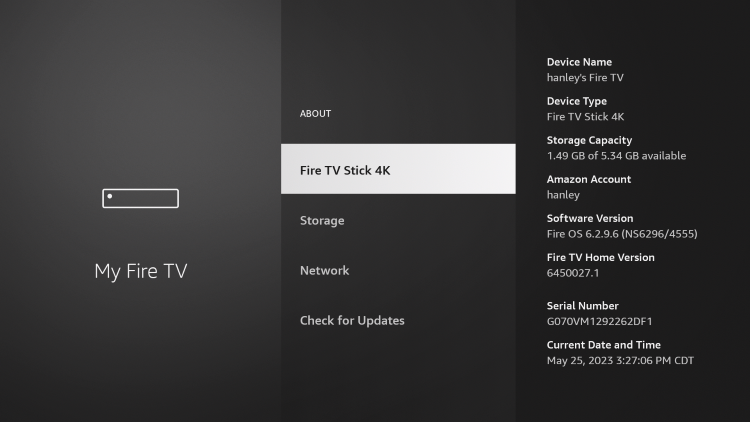
In this example, I am using a Fire TV Stick 4K, and my current Software Version is Fire OS 6.2.9.6.
Since the newest software version released by Amazon is Fire OS 7, my Firestick likely needs a system update.
You can find Amazon’s full list of the latest software versions for each Fire TV device.
LEGAL DISCLAIMER: Yeah IPTV does not own or operate any IPTV service or streaming application. We do not host or distribute any applications. We do not verify whether IPTV services or app developers carry the proper licensing. The end-user shall be solely responsible for media accessed through any device, app, addon, or service mentioned on our Website.
For 100% legal IPTV service, Yeah IPTV recommends Vidgo.
Below we have included a step-by-step screenshot guide for updating your Firestick to get it operating at peak performance!
How to Update Firestick or Fire TV
In the screenshot tutorial below, we will be updating our Firestick using an Amazon Fire TV Stick 4K.
This process will work on all variations of Firesticks and Fire TV devices.
1. From your Firestick main menu, hover over the settings icon and click My Fire TV.
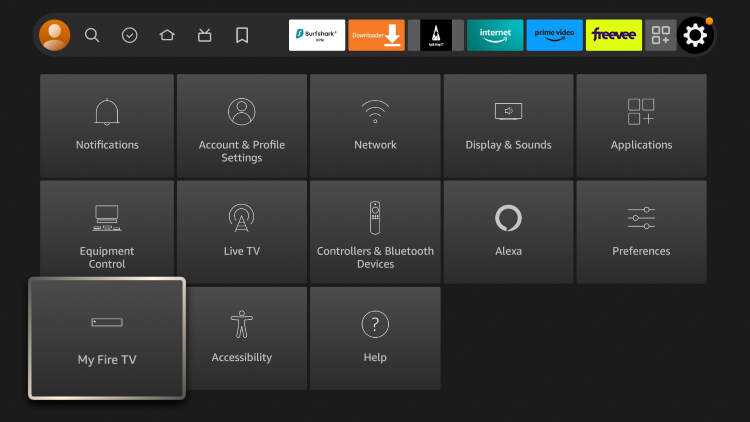
2. Click About.
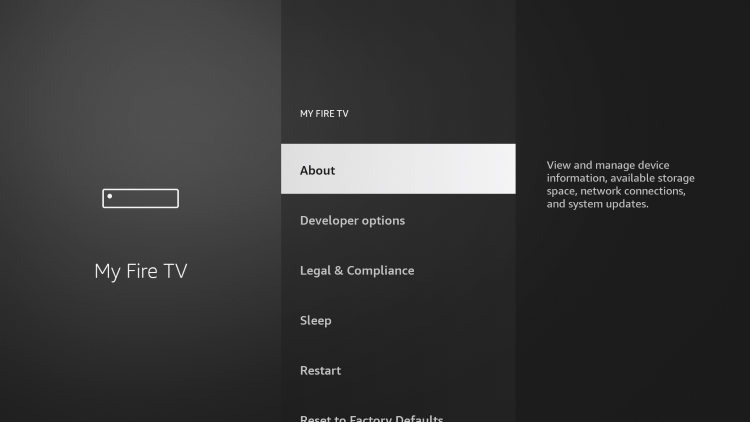
3. Click Install Update.
Note: This may also say “Check for Updates” depending on if your Firestick software is up to date.
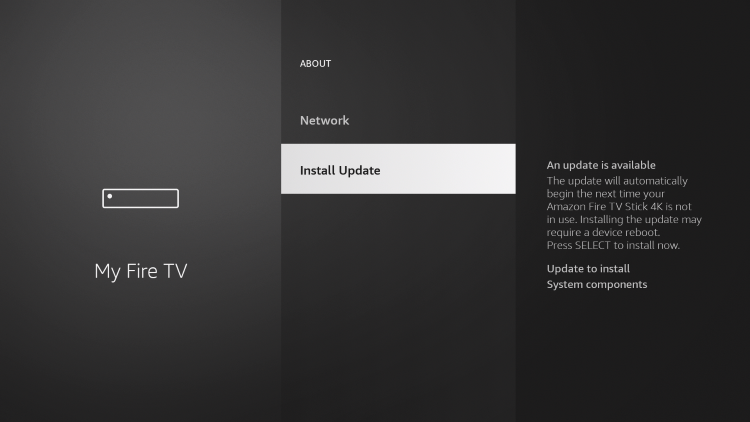
YOU’RE BEING TRACKED…
Your online activity is tracked by your Internet Service Provider, app/addon devs, and government through your identifying IP address.
Stream anonymously by using Surfshark VPN.
Surfshark will encrypt your connection to the Internet and mask your IP address and location so you will become anonymous.
Your Current Identifying IP Address: 68.65.122.96
SAVE 82% + GET 2 FREE MONTHS
Surfshark backs their service with a 30-day money back guarantee.
Surfshark allows you to use your account on unlimited Internet-connected devices
4. Wait a few minutes while your Firestick is finishing updates.
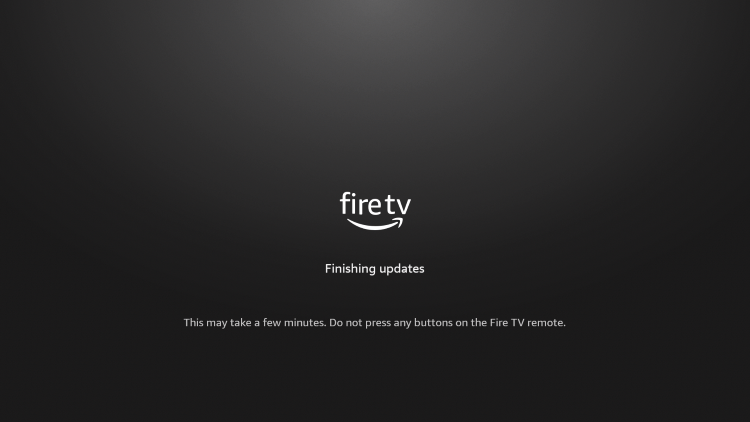
5. That’s it! Your Firestick is now updated with the latest software.
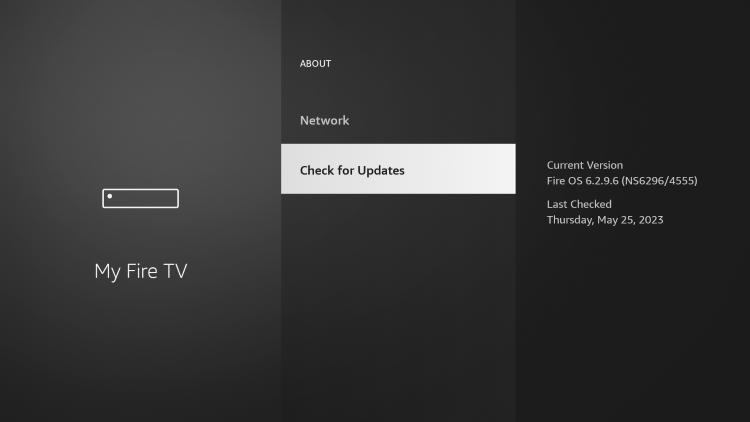
Enjoy using a refreshed device for better performance.
Updating Your Firestick – Final Thoughts
Overall, updating your Firestick is an essential task that ensures the optimal functioning of your device. It allows you to enjoy the latest features, better performance, and secure your device.
After performing a software update, you can expect device performance to improve drastically.
For more helpful Firestick tutorials, check out our popular guides below.
How to Update Firestick FAQ
How do I update my Firestick to the latest version?
To update your Firestick, navigate to “Settings” from your Firestick Home screen, then go to “My Fire TV,” followed by “About,” and then select “Check for Updates.” If any update is available, an “Install Update” option will appear. Click on it to begin the update process.
Why isn’t my Firestick updating?
Several reasons might prevent your Firestick from updating. These could include a lack of storage space, issues with your internet connection, or a problem with the Amazon servers. Ensure you have a stable internet connection and sufficient storage space on your device. If the problem persists, contact Amazon customer service for assistance.
Can I use my Firestick while it’s updating?
No, you won’t be able to use your Firestick while it’s updating. It’s best to let the update process complete without interruption to ensure it installs correctly.
How long does a Firestick update take?
Typically, a Firestick update should take between 10 to 15 minutes. However, the duration could be longer based on your internet speed and the size of the update.
Will updating my Firestick delete my apps?
No, updating your Firestick should not delete your apps. The update should maintain all your current settings, apps, and preferences.
Do I need to update my Firestick regularly?
Yes, it’s recommended to update your Firestick regularly to ensure it’s running the latest software, which usually includes important security patches, bug fixes, and new features.
What benefits will I get from updating my Firestick?
Updating your Firestick can offer several benefits like improved performance, new features, bug fixes, and enhanced security measures. It’s recommended to always keep your device up to date to get the best user experience.
Related
The official URL for this IPTV service is https://yeah-iptv.com/


