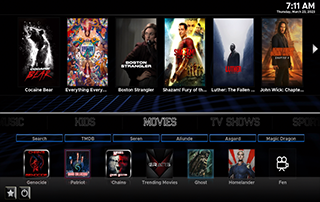
Xontrix Kodi Build – Installation on Firestick (Kodi 20 Nexus) – Yeah IPTV
This detailed review of Xontrix build what brings you everything you need to know about this build on Firestick and Android devices.
Is Xontrix Kodi Build Safe to Use? Is Xontrix Kodi Build Legal? What content does Xontrix Kodi Build have? We answer these questions and more in this article.
The reason we are asking legal questions is the fact that this build is not available in Kodi’s official repository. This is sometimes a warning sign.
Xontrix is one of the best kodi builds with movies, TV shows, sports, free live channels and more. This is located in The Crew Repository.
For those new to Kodi, a Kodi build is an all-in-one platform that includes tons of working addons and other features for an enjoyable streaming experience.
Since this build cannot be installed from the official Kodi repository, it must be installed by a third party, which we will show in the tutorial below.
NOTE: If you don’t have Kodi installed on your device, you can install the latest stable version using the tutorial below.
How to Install Kodi on Firestick
Xontrix Kodi can be installed on any Android powered device, including the Amazon Fire StickFire TV, Fire TV Cube, NVIDIA Shield and more.
The categories in this build include Movies, TV Shows, Sports, Live TV, Kids, System, and more.
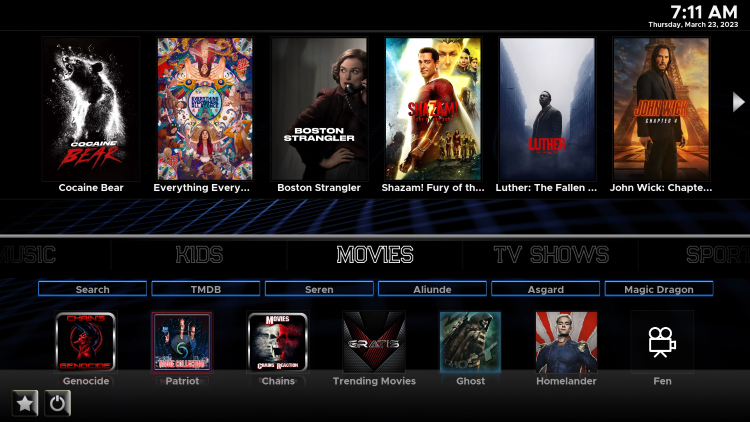
The Xontrix Kodi Build is widely regarded as one of the best Kodi builds.
Since this build is free to use, you may experience buffering and limited channel options.
If you are looking for a paid service with more channels and quality playback, check out our updated list IPTV Services.
LEGAL DISCLAIMER: Yeah IPTV does not own or operate any IPTV services or streaming applications. We do not host or distribute applications. We do not verify that IPTV services or app developers have the correct license. The end user is solely responsible for media accessed through any device, app, add-on or service mentioned on our website.
For a 100% legal IPTV service, IPTV recommends WIRE vidgo.
There are hundreds of Kodi builds out there and Xontrix is one of the best available. This is a popular alternative to traditional cable packs.
Below is information about this Kodi build including installation, features, categories and more.
Is Xontrix Kodi Build safe?
Before I install this I want to scan their repository url with VirusTotal first.
Here is the screenshot of the scan results.
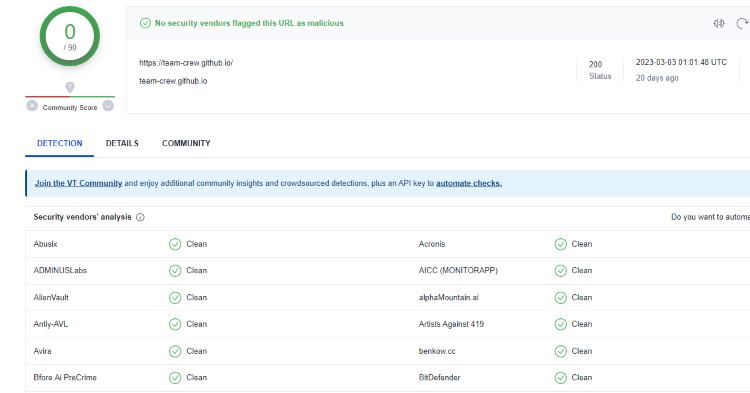
VirusTotal did not find any suspicious files or malware within the Xontrix repository URL.
However, that doesn’t mean we shouldn’t protect ourselves when streaming content from this unverified third-party build.
Even during setup, Kodi warns users that these third-party builds and add-ons gain access to personal data stored on our device.
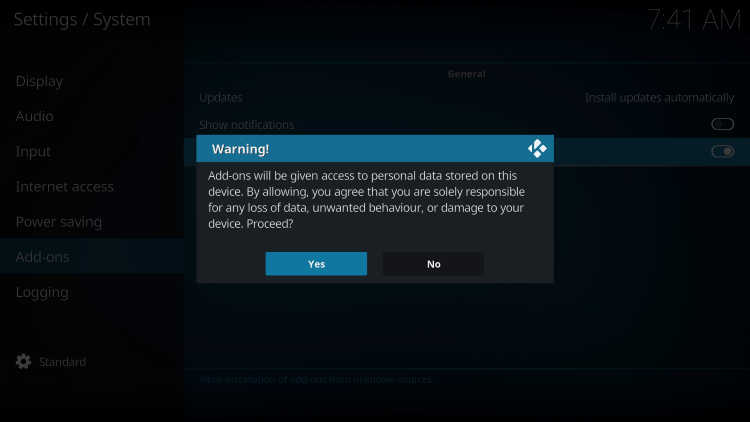
YOU ARE BEING FOLLOWED…
Your online activities are tracked by your ISP, app/addon developers and the government using your identifying IP address.
Stream anonymously with Surfshark VPN.
Surfshark encrypts your connection to the internet and masks your IP address and location so you remain anonymous.
Your current identifying IP address: 68.65.122.96
SAVE 82% + GET 2 MONTHS FREE
Surfshark backs its service with a 30-day money-back guarantee.
Surfshark allows you to use your account on an unlimited number of internet-connected devices
The best way to protect yourself while using the Xontrix Kodi Build is with a VPN.
Best VPN for Kodi
screenshots
Now here are the steps we went through to install the Xontrix Kodi build via their repository.
How to Install Xontrix Kodi Build
1. After Kodi is installed on your device, launch Kodi and click on the Settings icon.
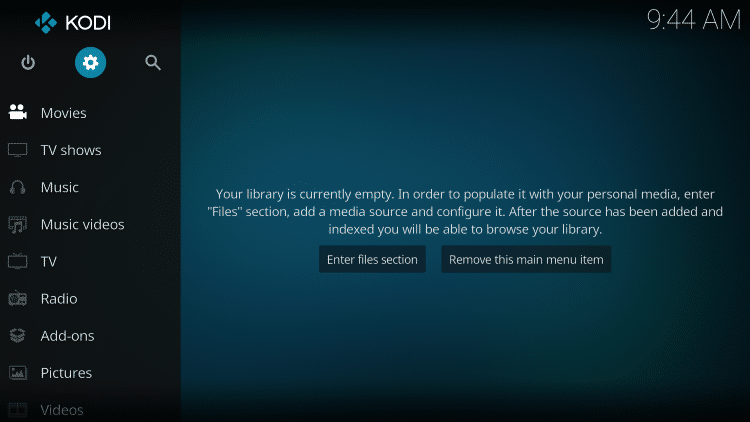
2. Click Systems.
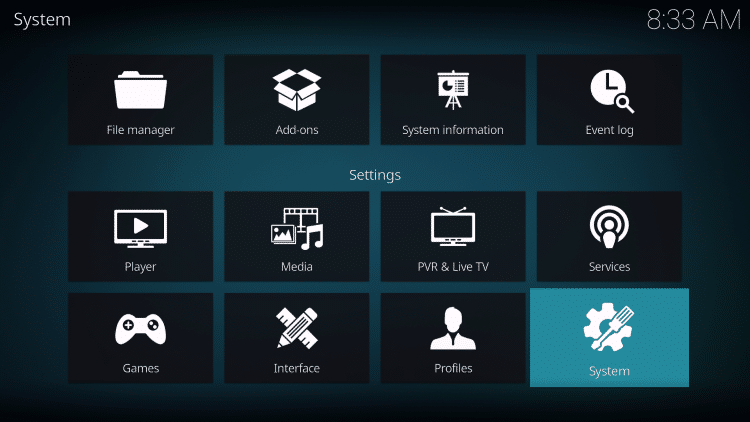
3. Hover over the add-ons menu and turn it on Unknown sources.
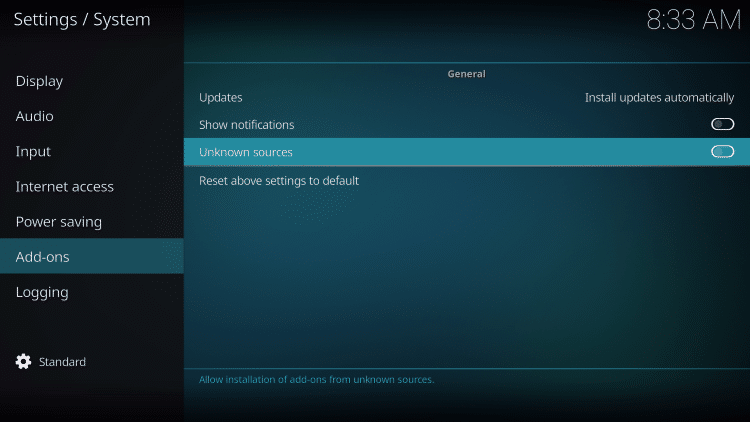
4. Read the warning message and click Yes.
This is another reminder of using a VPN when running these unverified third party Kodi builds like Xontrix.
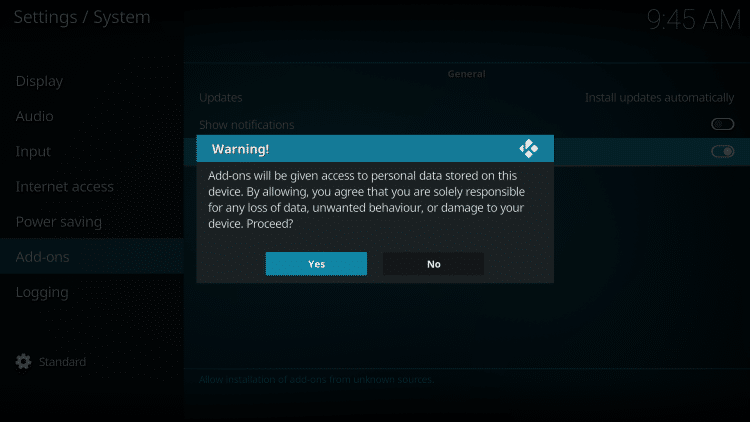
5. Then click the back button on your remote control and select File Manager.
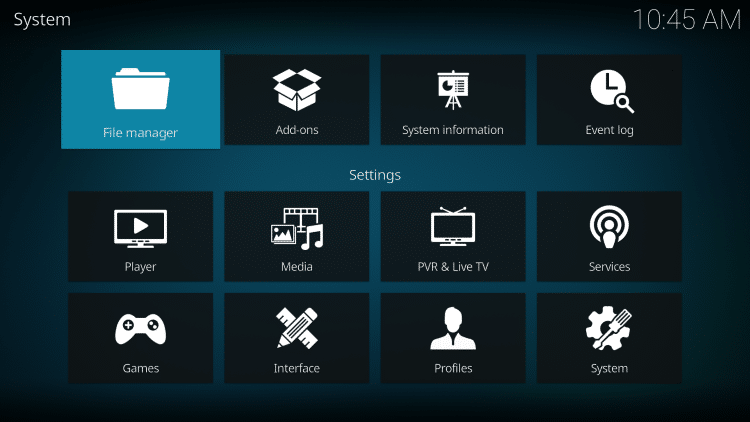
6. Click Add Source.
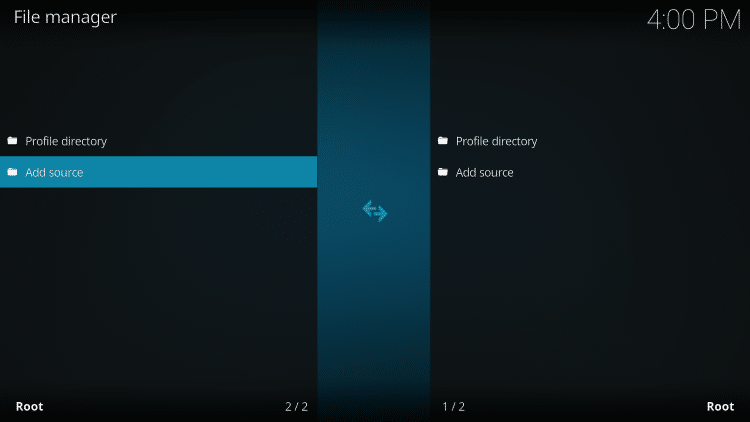
7. Click on the icon
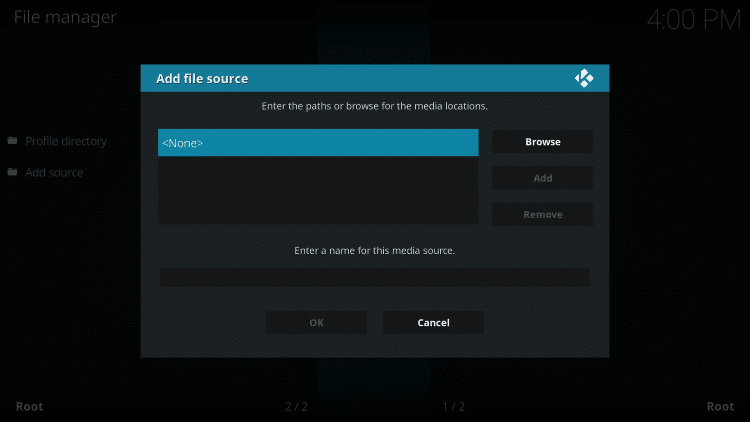
9. Name the media source whatever you like and click OK.

10 Click the back button and select addons.
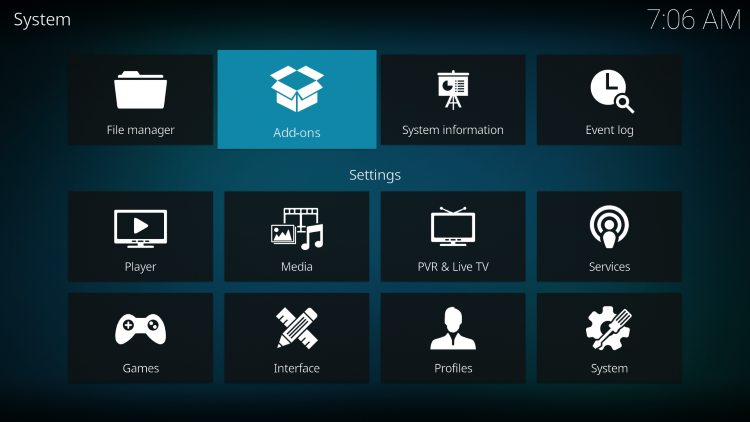
11. Click Install from ZIP file.
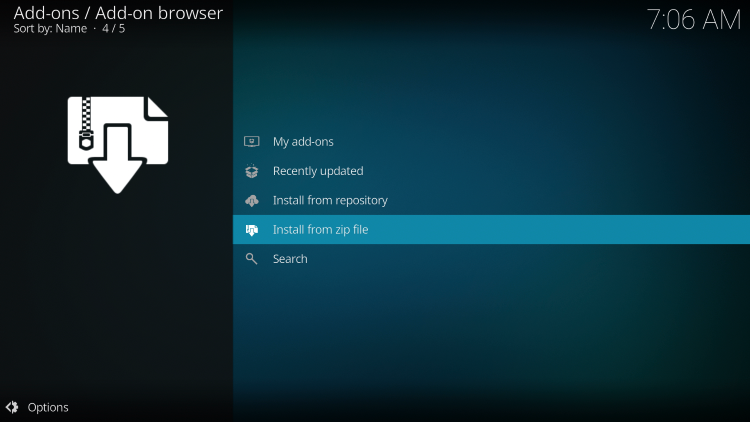
12. Locate and select your media source.
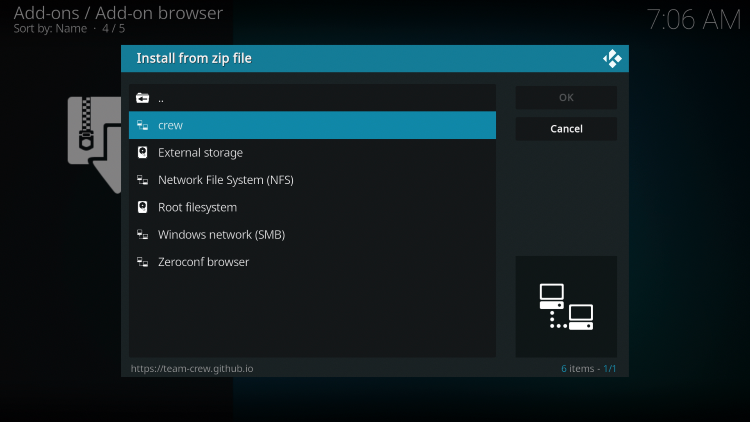
13. Click on the URL of the zip file – repository.thecrew.zip
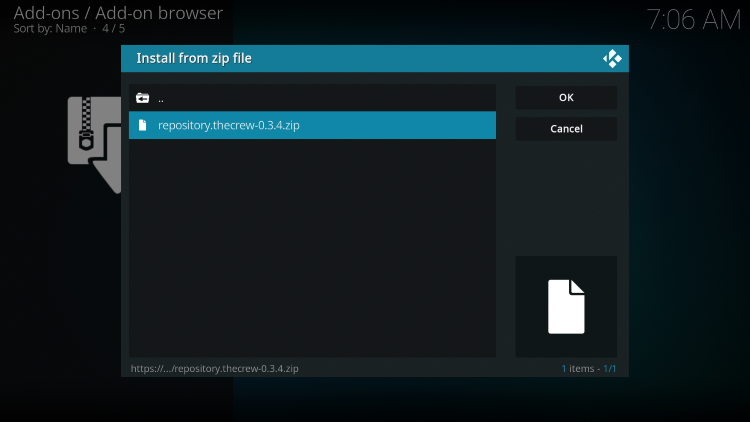
14 Wait a few seconds for the message “The Crew Repository Add-on Installed” to appear.
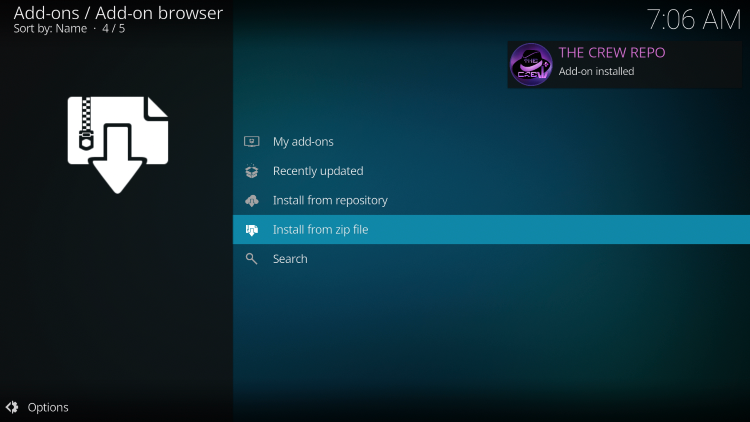
15 Then click Install from repository.
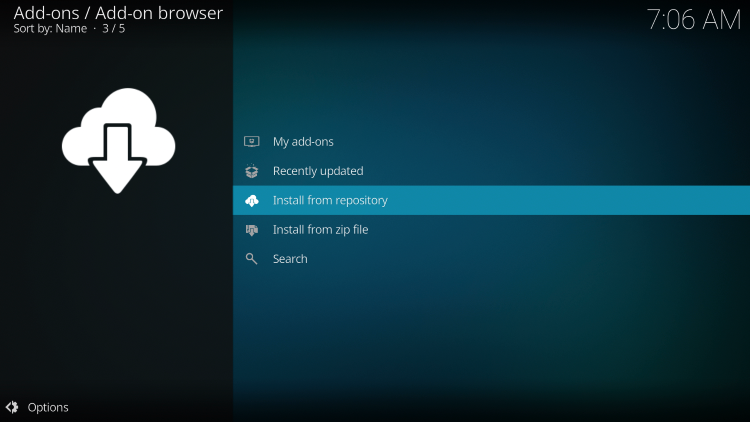
16 Click on The Crew Repo.
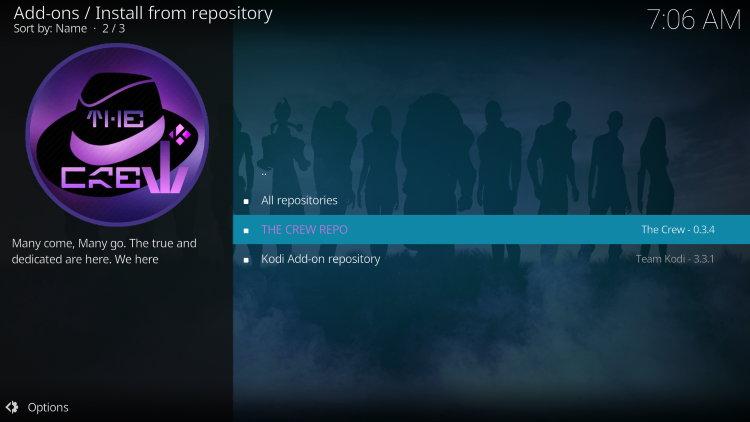
17 Choose Program Add-ons.
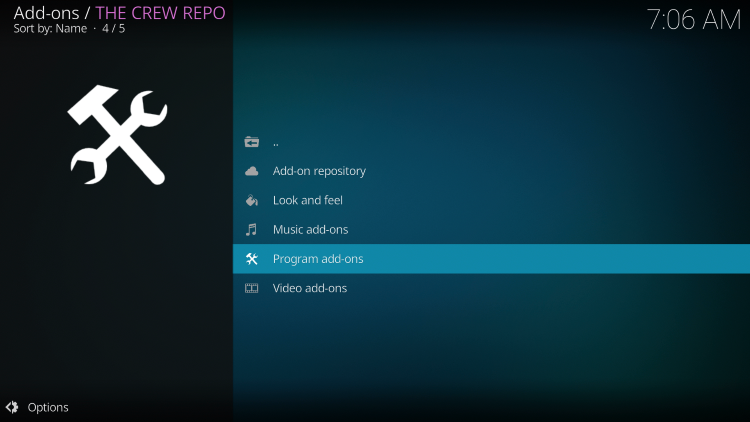
18 Click The Crew Wizard.
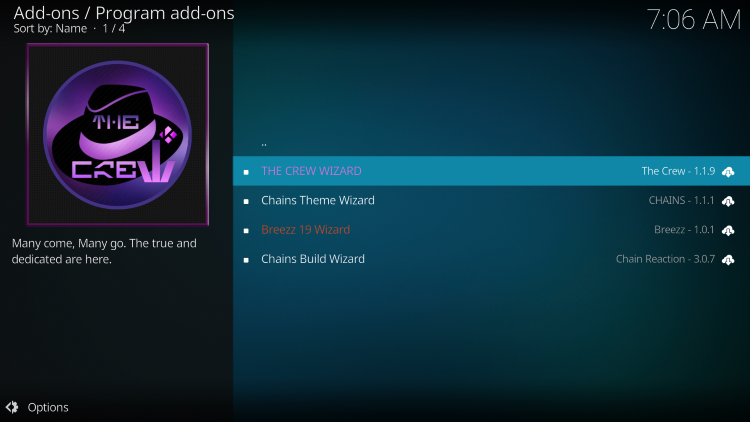
19 Click Install.
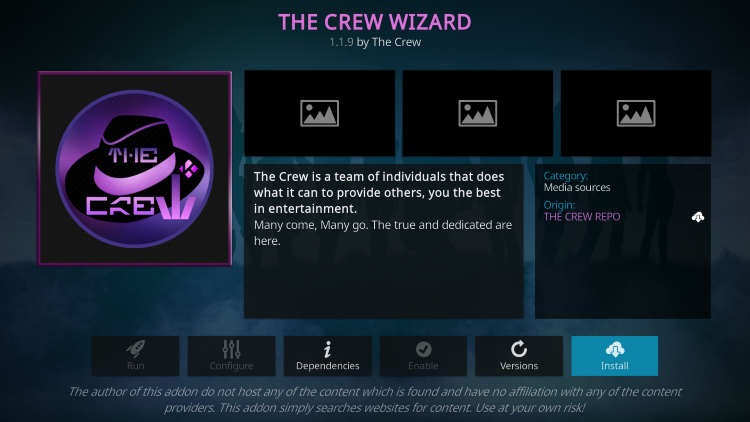
20 Wait a minute or two for the message “The Crew Wizard Add-on Installed” to appear.
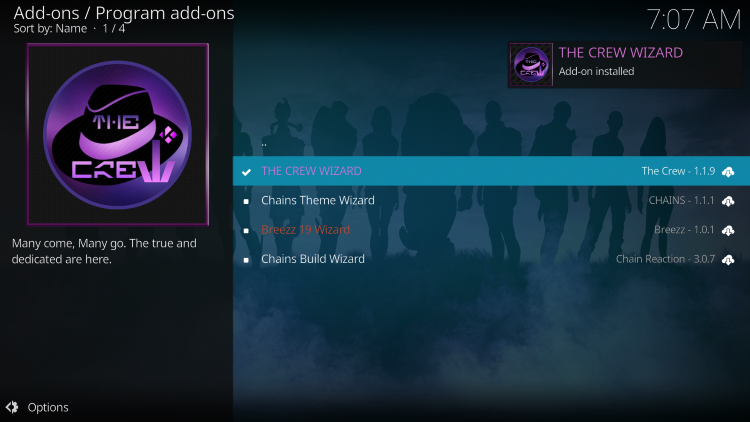
21 Return to the Kodi home screen and select addons from the main menu. Then select The Crew Wizard.
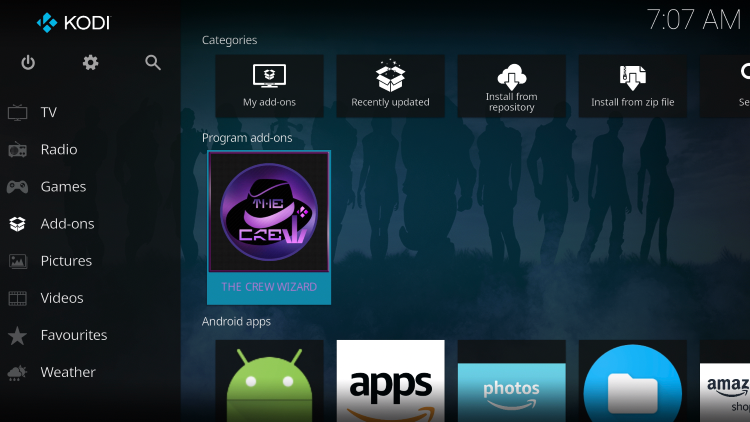
22 Click build
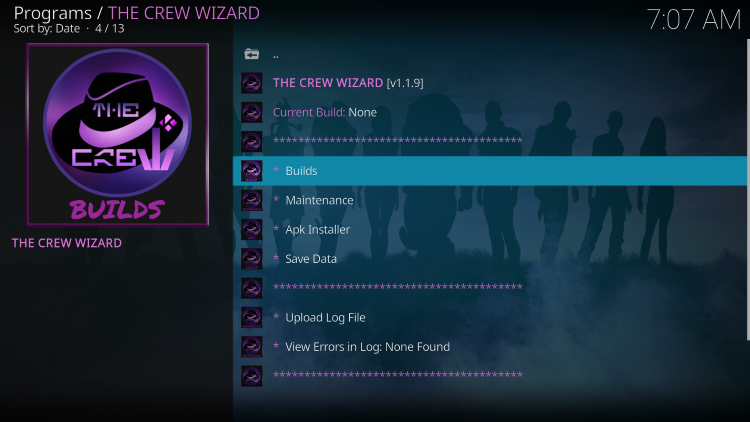
23 Choose Xontrix.

24 Click Reinstall.
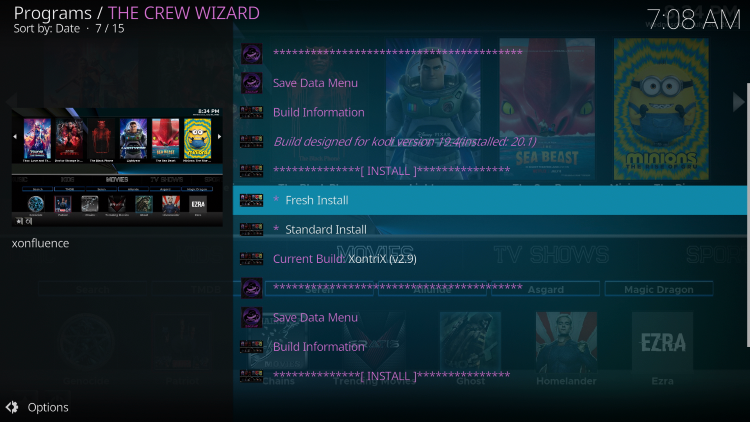
25 Click on Continue.

26 Wait a minute or two for the build to download.
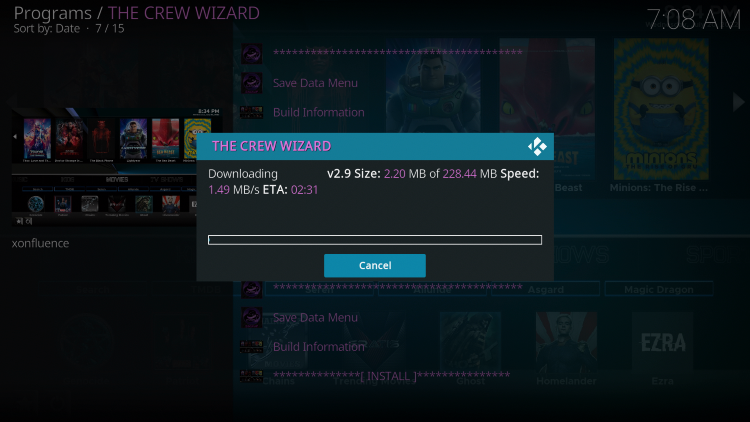
27 Restart Kodi from your home screen or apps menu.
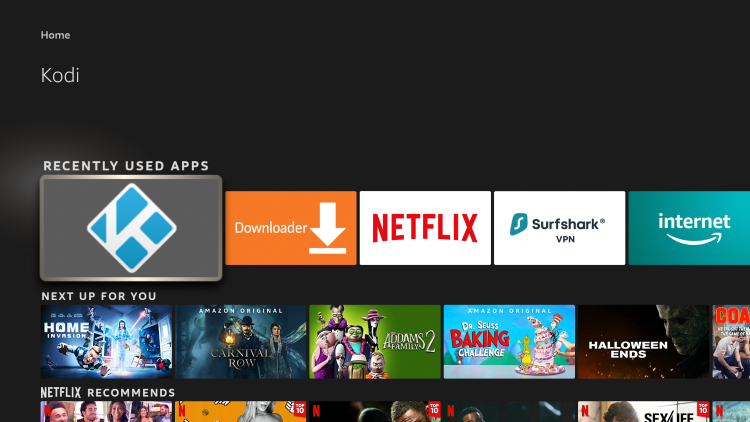
28 Wait a few seconds for the build to load. That’s it! You have installed the Xontrix Kodi Build on Firestick/Android.
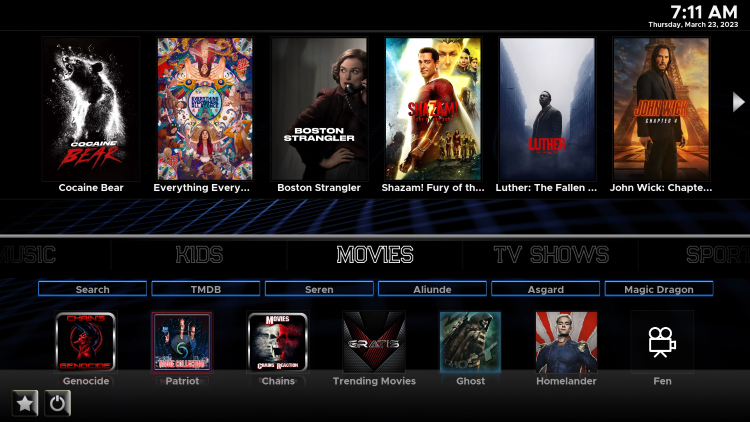
Enjoy live channels, sports, movies, TV shows and other content!
Are Kodi Builds Legal?
It is impossible for IPTV Wire to determine whether these unverified Kodi builds or add-ons have the correct license.
If a Kodi build is deemed illegal, we will notify our users immediately and update reports on our site to reflect that information.
In summary, the end user is responsible for all content accessed through unverified Kodi builds like Xontrix.
You can view Kodi’s full list of verified addons on the official website.
For 100% legal and verified IPTV providers, check out our resource guide below:
Best Legal IPTV Providers
For more Kodi options, check out our popular guides below.
Overall, Xontrix is a well-known Kodi build that provides a large number of live streams that can be installed on any Firestick/Android device.
frequently asked Questions
What is Xontrix Kodi Build?
Xontrix is a free Kodi build that offers tons of options for streaming live channels, sports, movies, and other content.
What is included in the Xontrix Kodi Build?
The Xontrix Kodi build offers Movies, TV Series, Live Channels, Sports and more.
What is a Kodi build?
A Kodi build is an all-in-one platform that includes tons of working addons and other features for an enjoyable streaming experience.
Is this Kodi Build Free?
Yes. This Kodi build is 100% free to use on any streaming device.
What devices can this Kodi build be installed on?
This Kodi build can be installed on any device running the Android operating system. This includes the Amazon Firestick, Fire TV, and any Android device.
Related
The official URL for this IPTV service is https://yeah-iptv.com/


